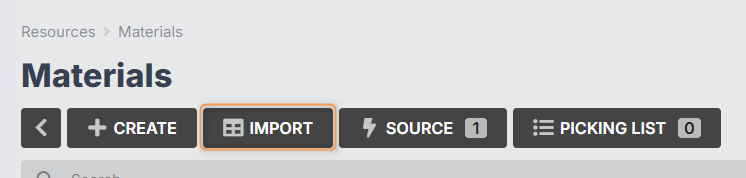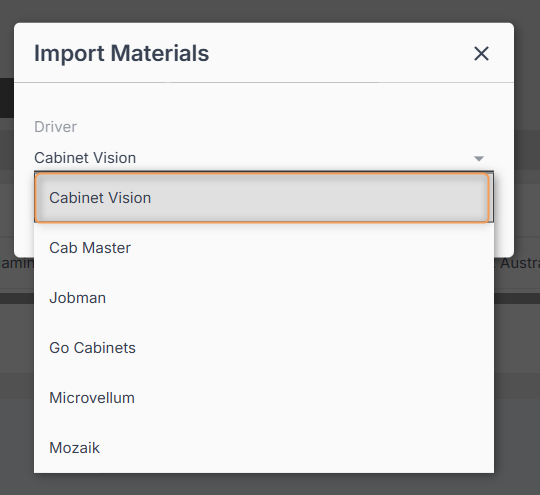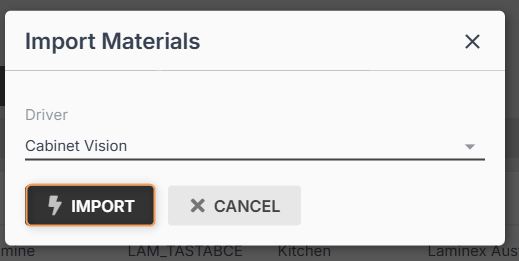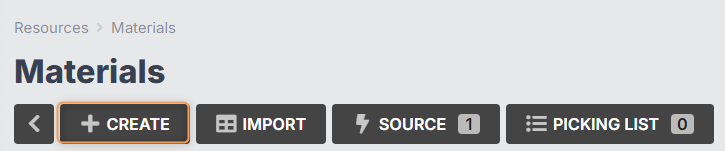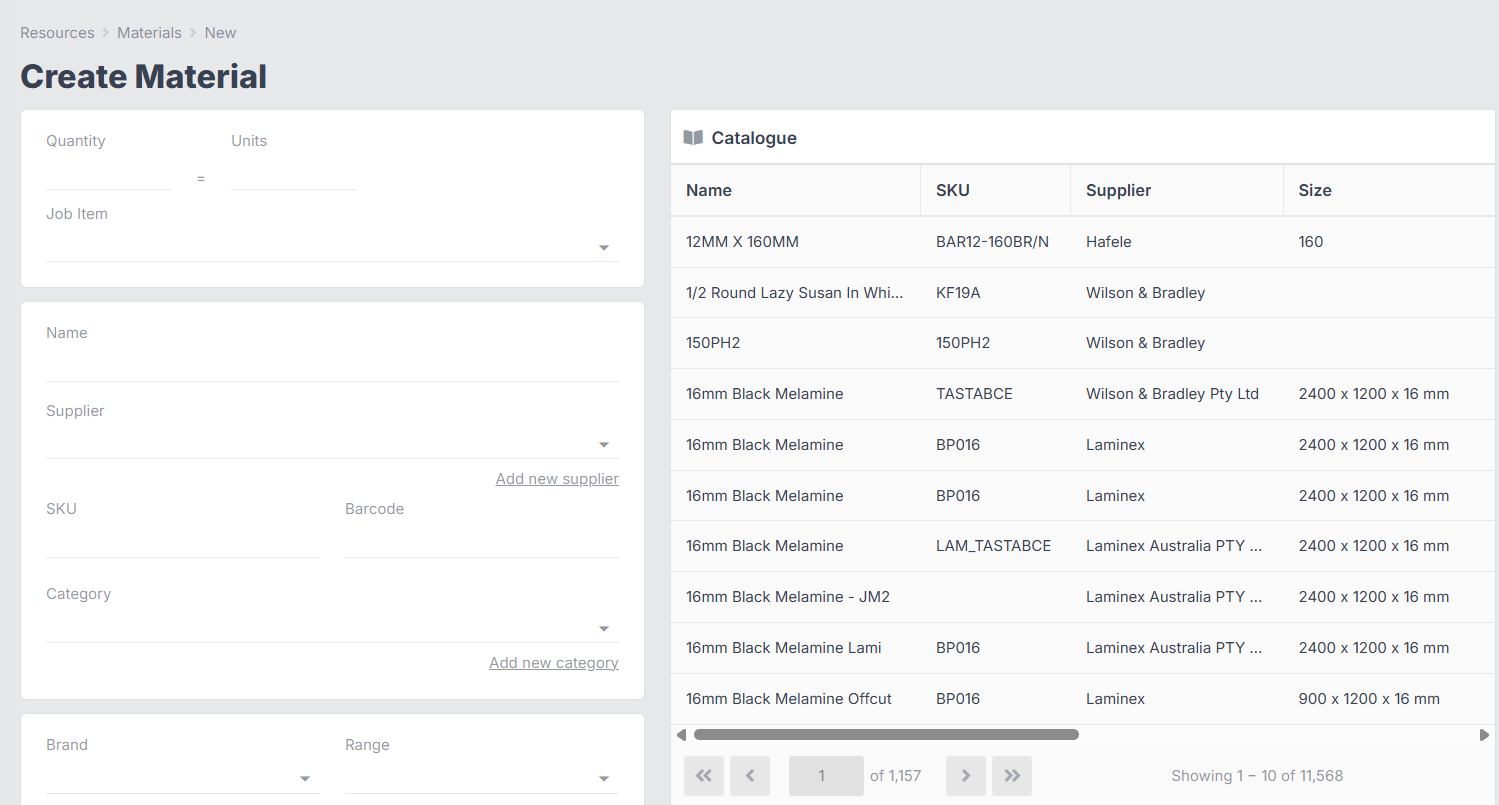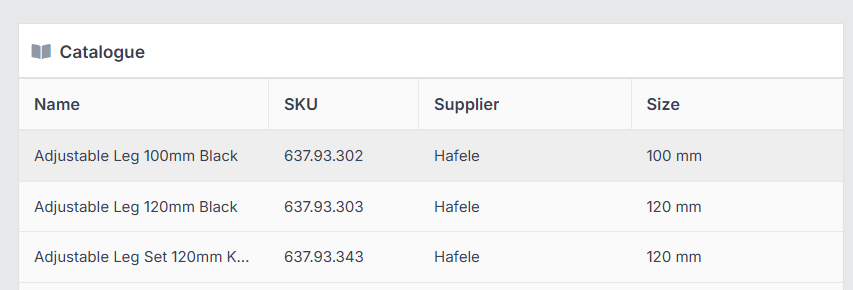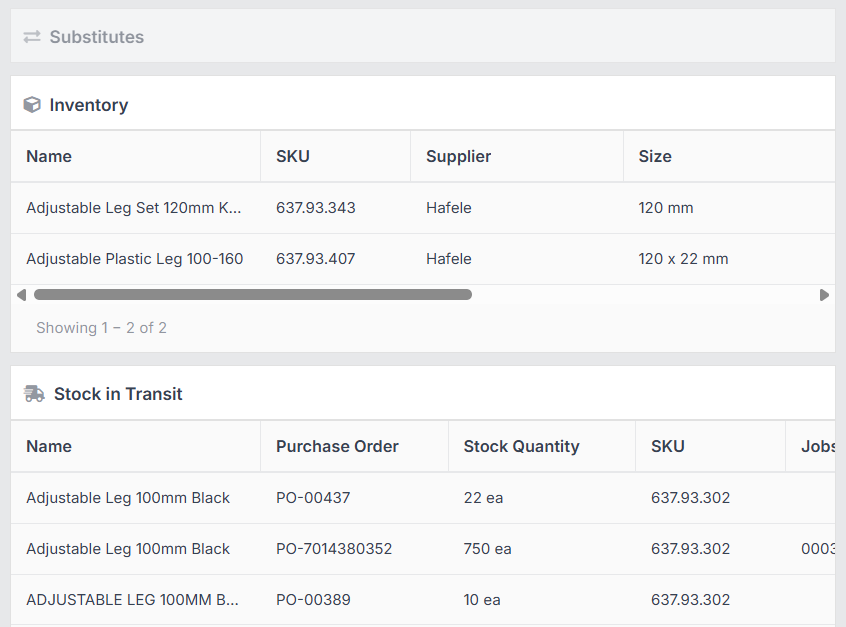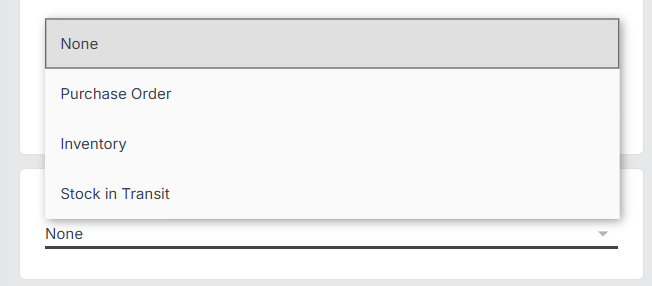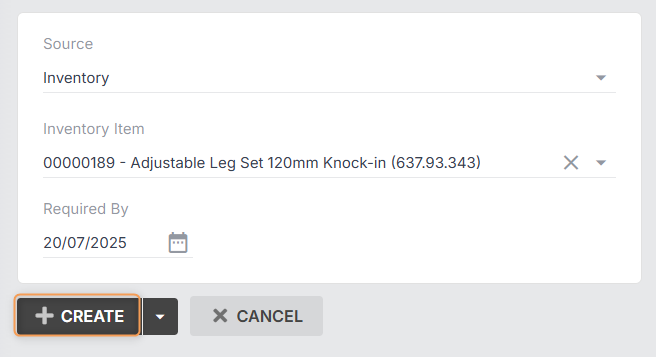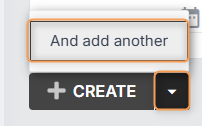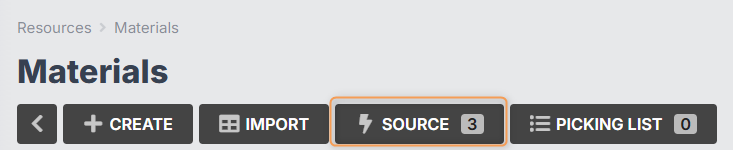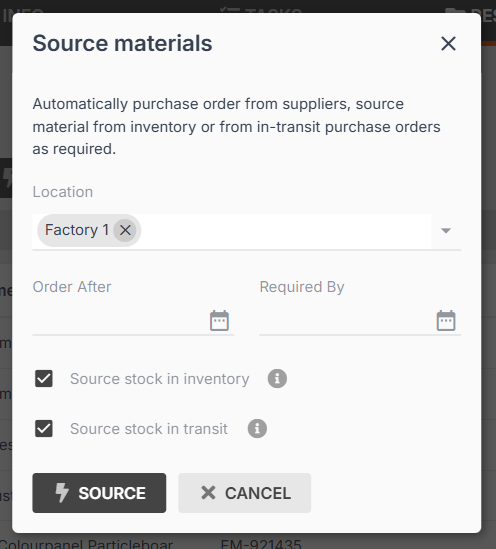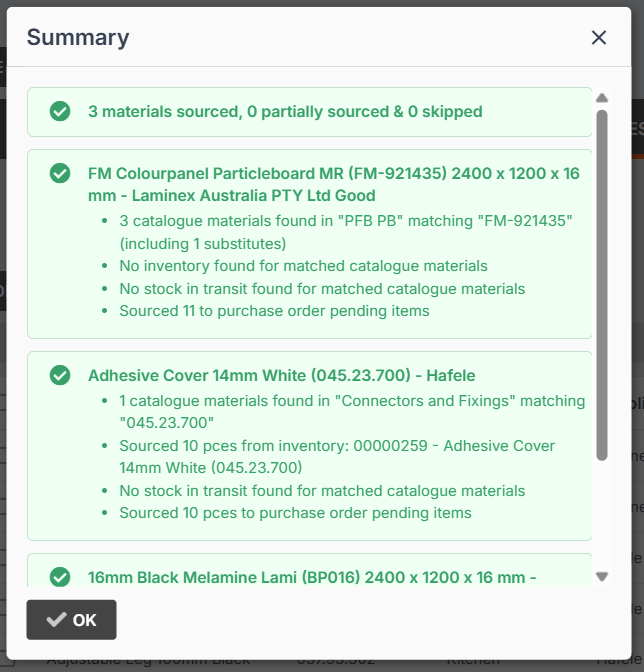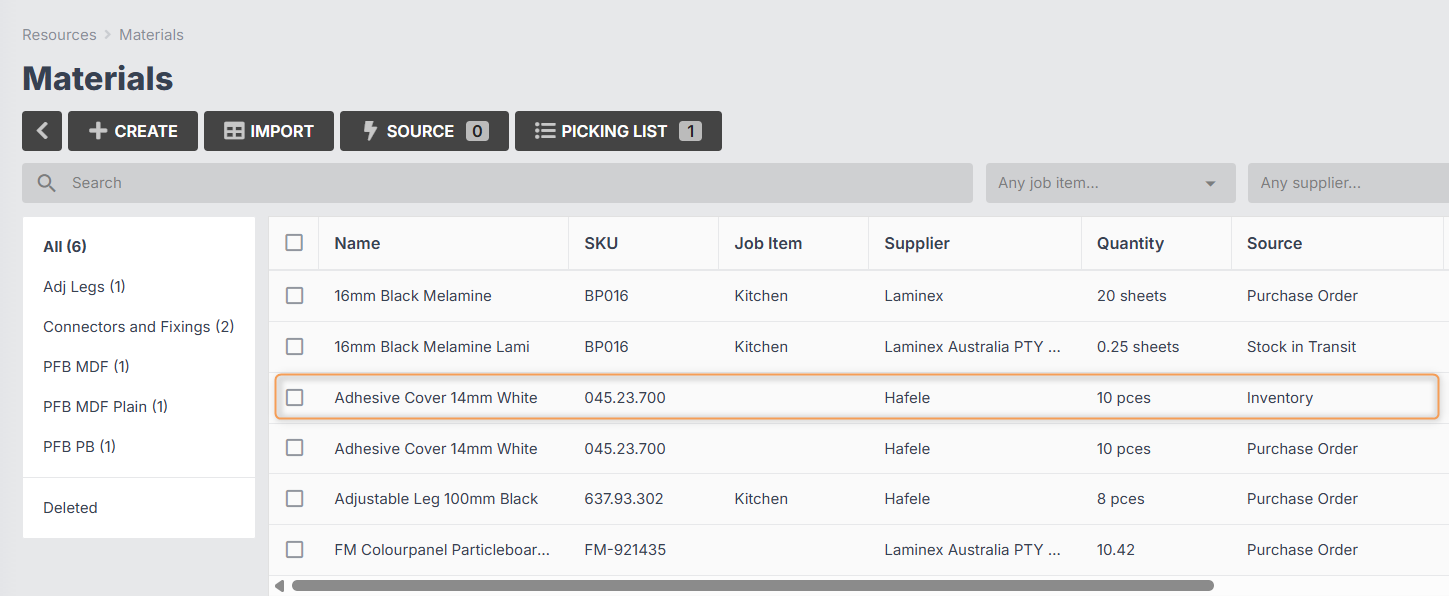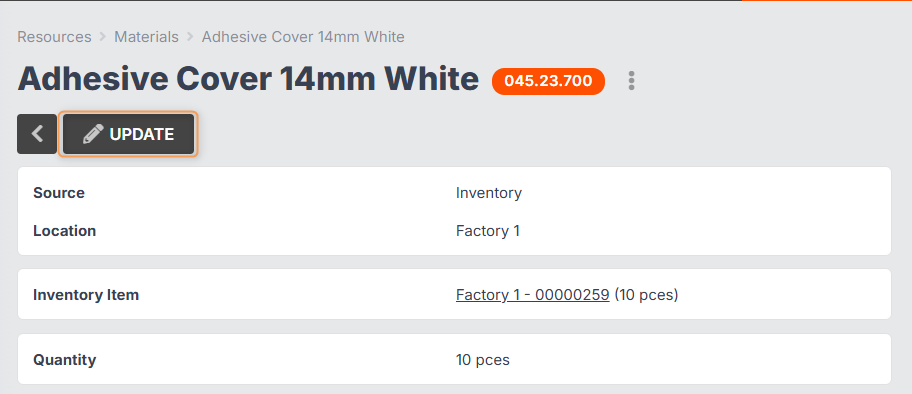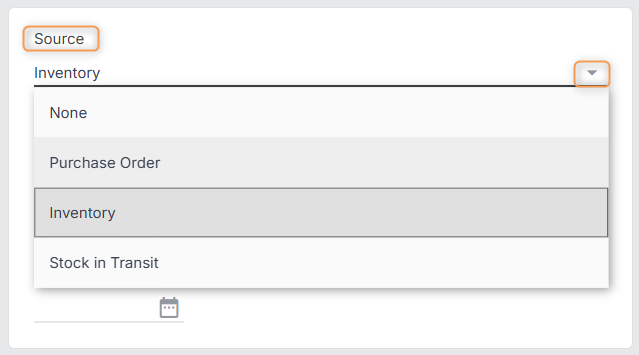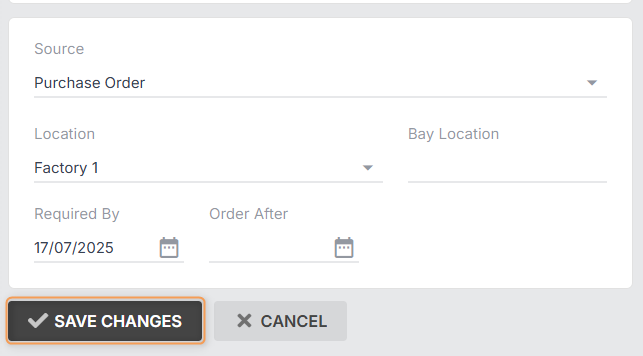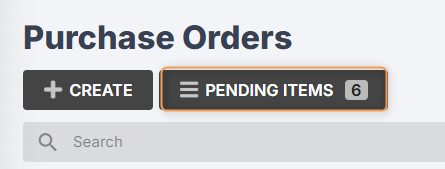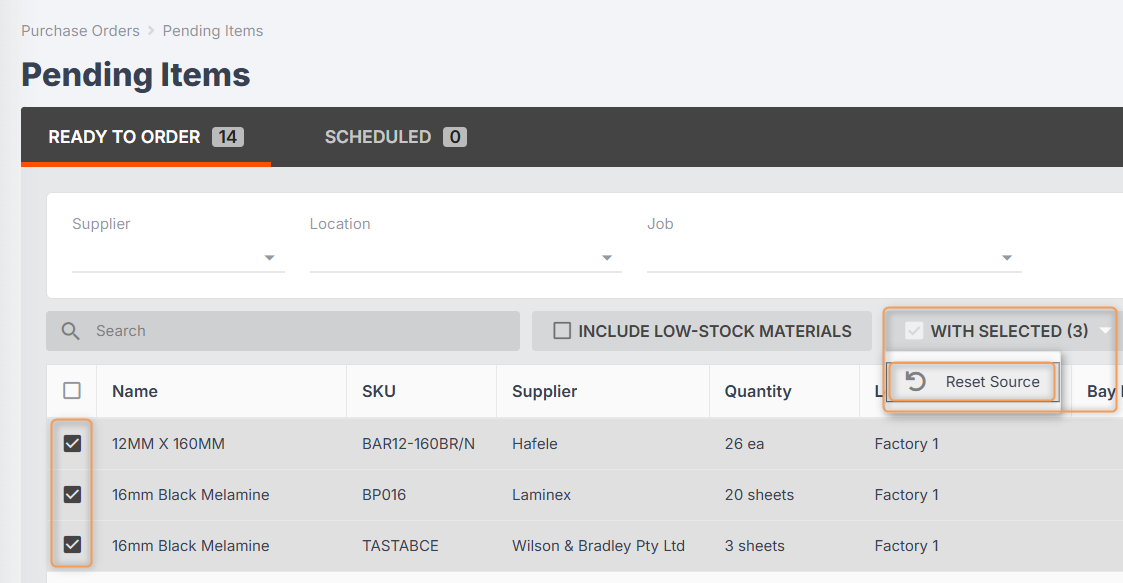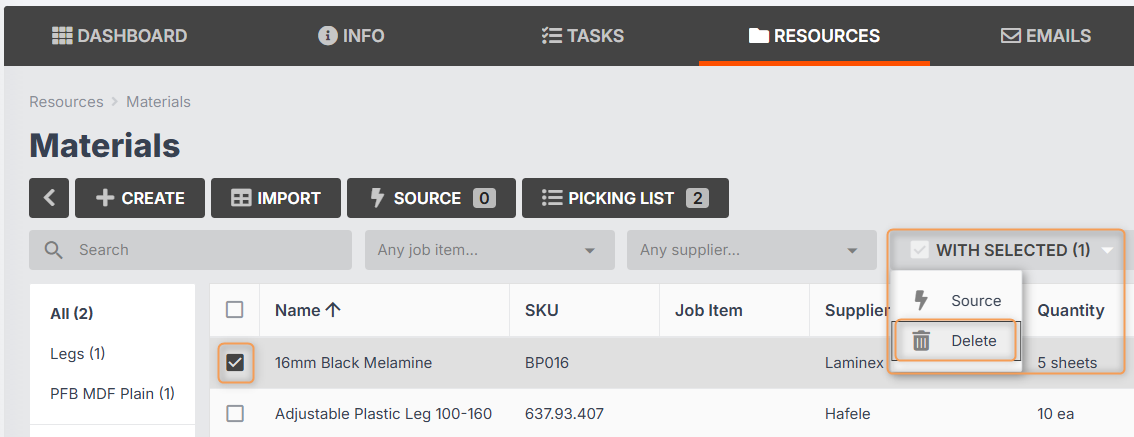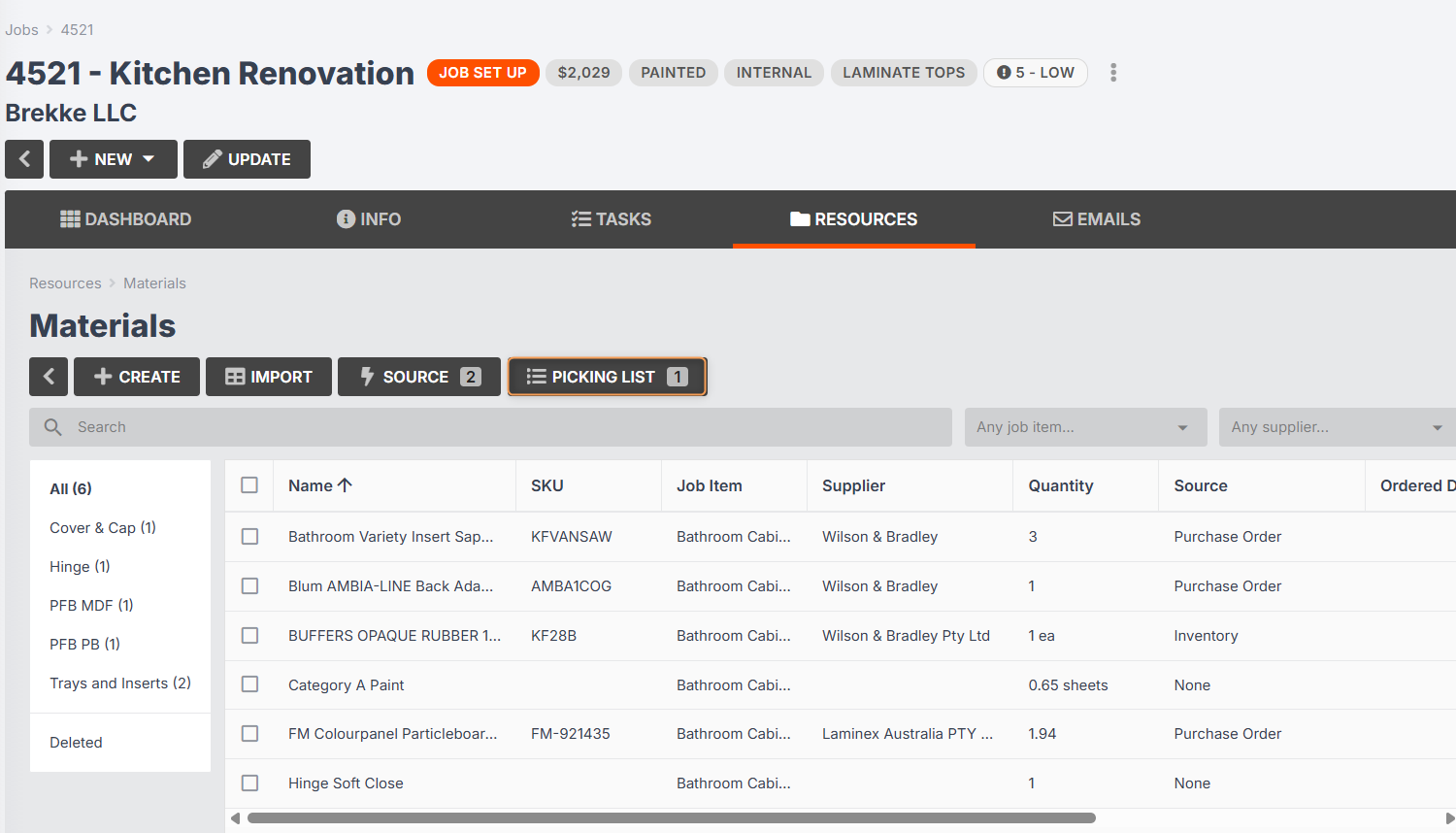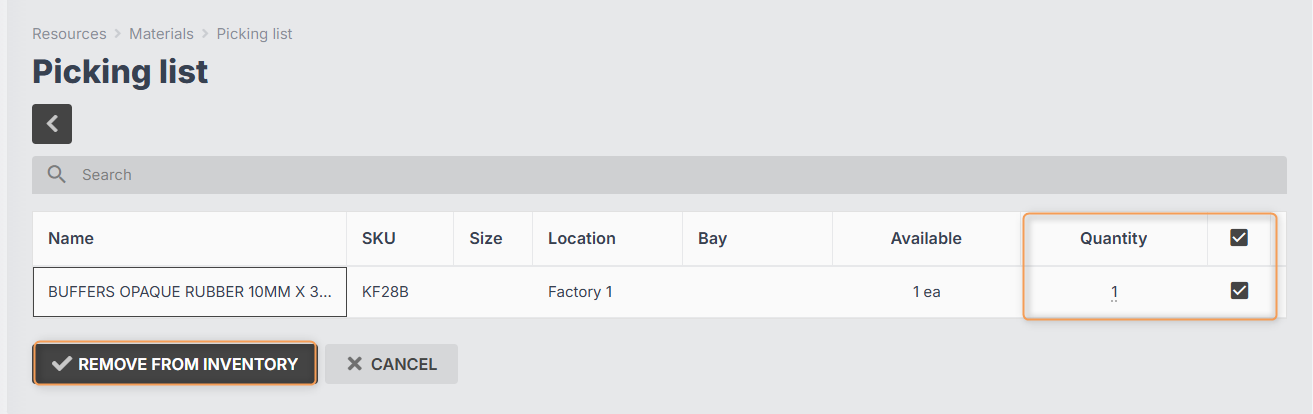Managing Job Resource Materials
In this article:
What are Job Resource Materials?
What are Job Resource Materials?
Job resource materials represent the catalogue materials needed to complete your job.
You can see these in Jobs > [Job #] > Resources > Materials:


Job resource materials are used primarily to track your job costing. During the quoting stage, you will generate an estimated value for the materials required for your job (e.g. product parts that use quote pricing). When viewing your Job Cost Report, you can then compare this estimated value to the actual value of the materials you ended up using for the job:
Job resource materials can also be used to guide your team in knowing which materials to pick from your inventory for the job, and which materials to purchase order.
How to Add Materials to a Job
If you have created your job from a lead with an accepted quote, any materials contained in the quote (e.g. as line items or as product parts/components) will automatically be populated in your job resource materials.
However, you can also add materials directly to your job resources, either by importing from a spreadsheet, CAD/CAM integration, or by creating them manually.
Importing Job Resource Materials
To import your Bill of Materials into your job, follow these steps:
- Click into your job from the Jobs tab.
Click Resources > Materials > Import:
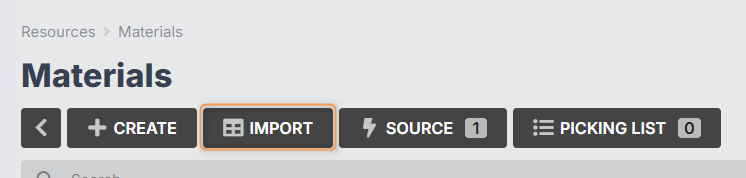
If you have purchased a CAD/CAM integration for your Jobman subscription, select your CAD/CAM software from the Driver drop-down.
Otherwise, you can select the generic "Jobman" driver, which will allow you to import a simple CSV file containing material SKUs and quantities.
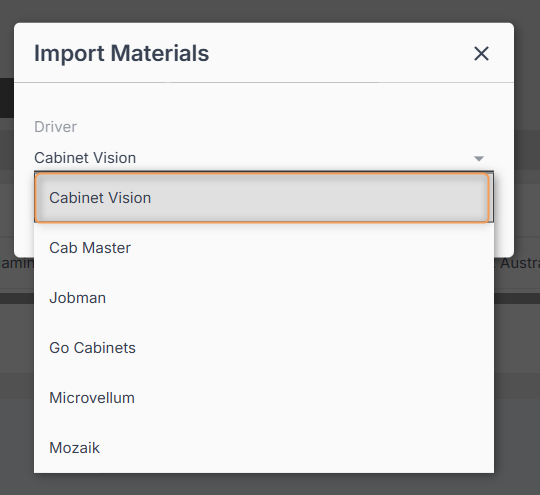
Click Import again:
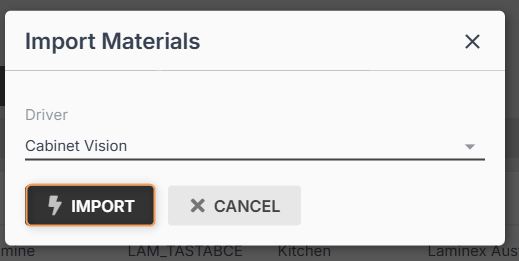
Drag-and-drop or click to upload your file:

- If necessary, you can select which job item to allocate the materials to.
- If necessary, tick the box for Replace existing materials if you want the materials from your file to override the materials brought in from your quote.
- Click Import again.
- You will see an import summary which will show you what materials were imported and whether there were any issues.
Important: The items in the import file must have identical SKUs to the corresponding items in your Jobman catalogue. If some of your items don't match, you will receive an error message as shown below. To fix this, you will need to add or update your catalogue materials with the correct SKU. You can then complete your import.

You must also make sure that the file you are importing does not have any blank rows or columns in it, or you will receive an error message.
Correctly formatted CSV:
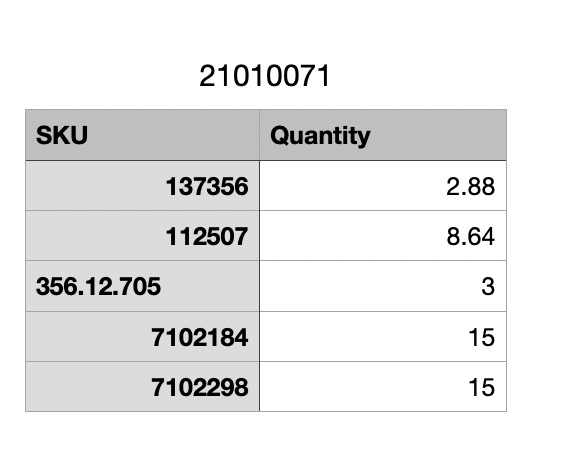
Incorrectly formatted CSV:
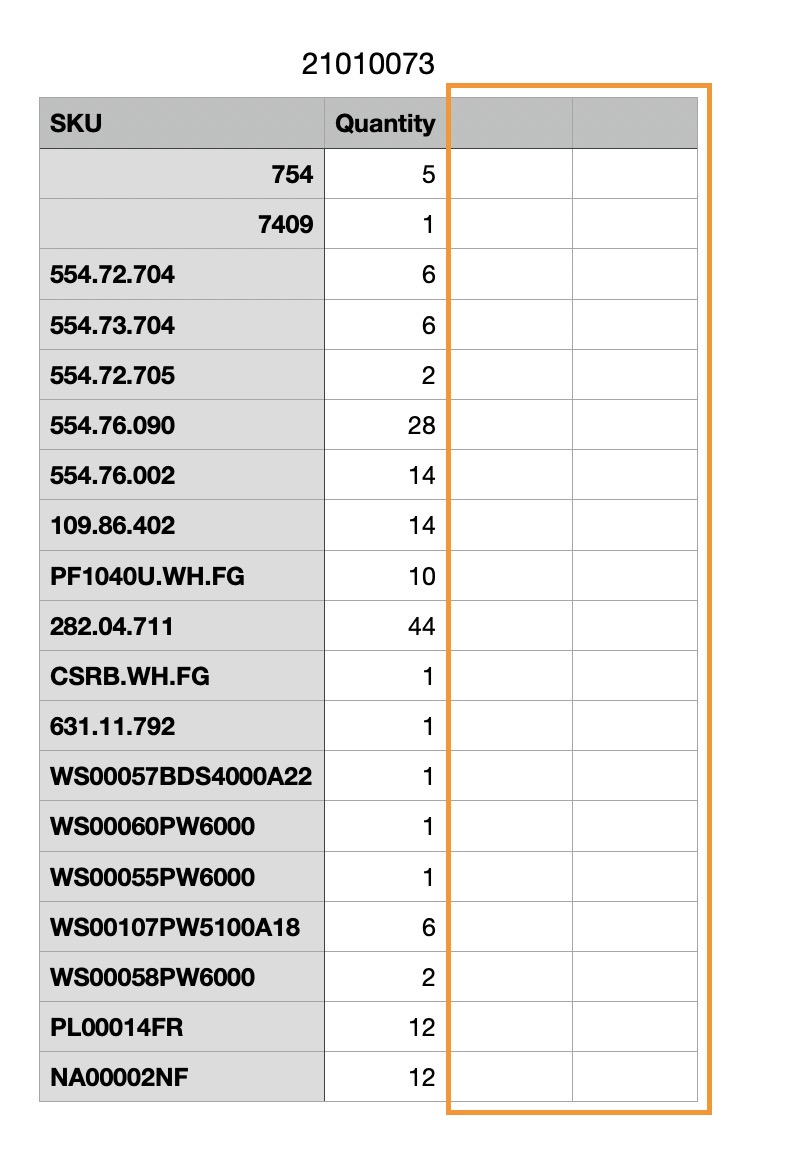
Please Note: Imported materials will always have their source set to None. (More on sourcing materials below)
Creating Job Resource Materials Manually
To manually add materials to your job, follow these steps:
- Click into your job from the Jobs tab.
Click Resources > Materials > Create:
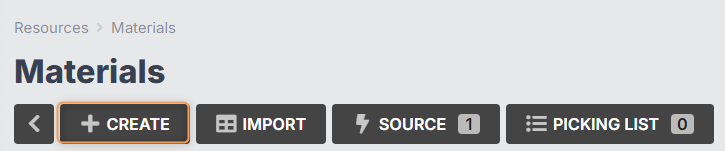
You will be redirected to the Create Material form:
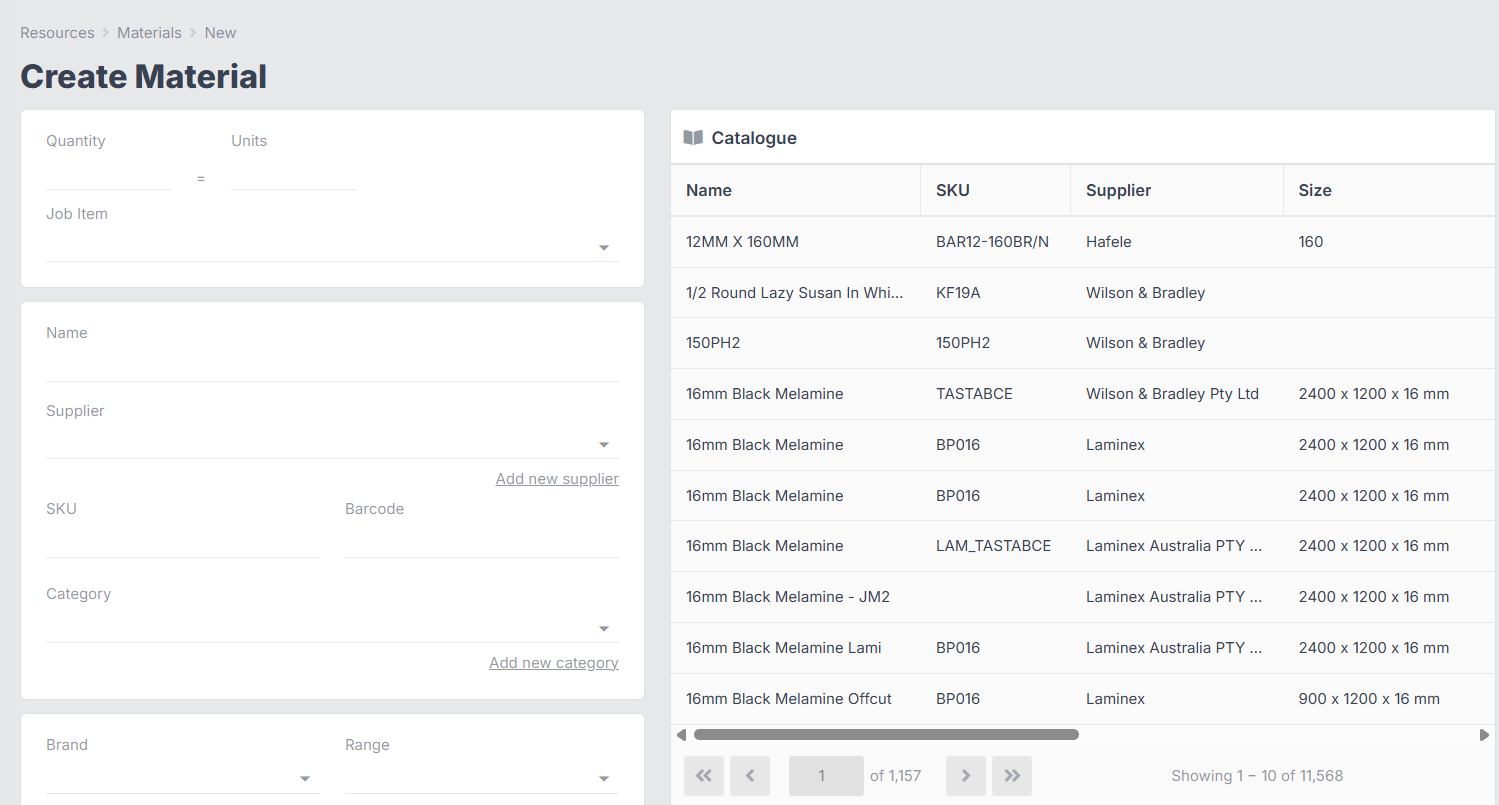
If you begin to type a name (or SKU, or other identifying information), the options on the right of the screen will filter accordingly.
Options on the right will be grouped under Catalogue, Substitutes, Inventory, and Stock in Transit. If there are no results found for a particular grouping, it will be greyed out:
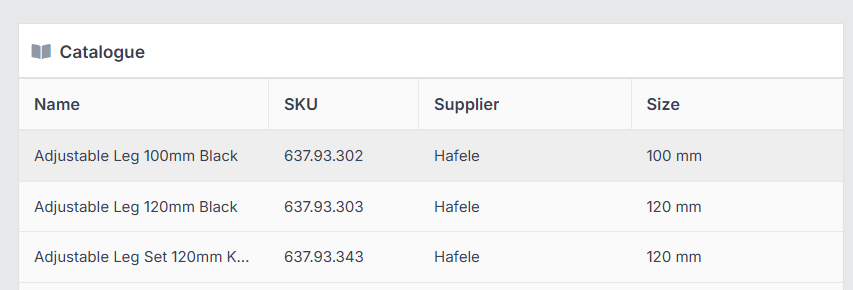
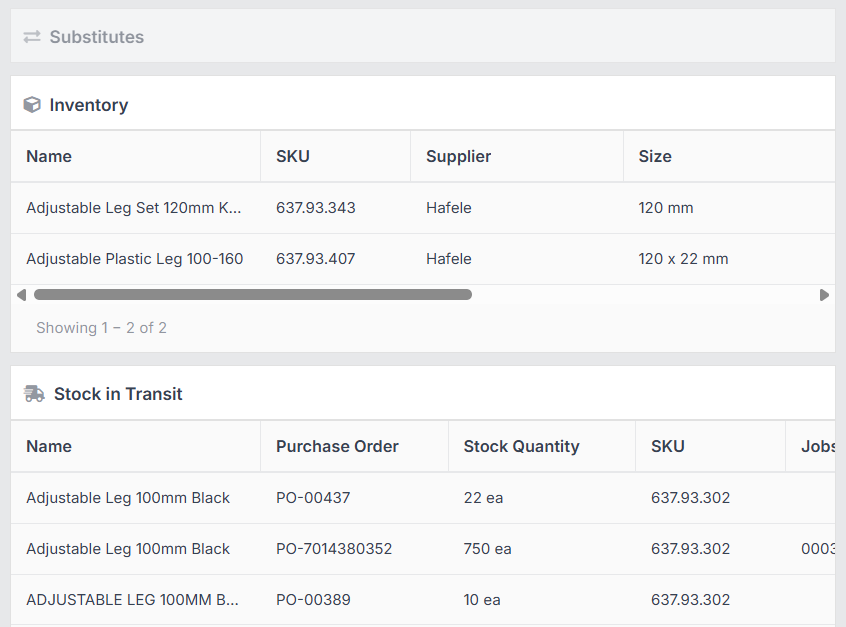
If you select any of the options from the right, the corresponding details will autofill in the form on the left - however, you will still need to enter a quantity. Otherwise, you can type to fill out the form manually.
At this point, you can choose where to source the material from: None (default), Purchase Order, Inventory, or Stock in Transit:

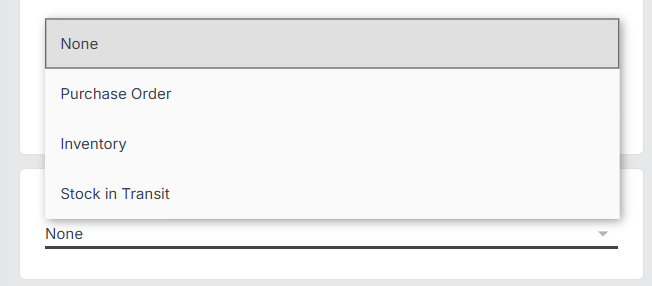
Depending on which you select, you may need to add further details. (More on sourcing materials below)
Note: If you have selected a material from one of the groups on the right, this may change the default source for your material - e.g. choosing from the Inventory group will set the source to Inventory. However, you can still change this using the drop-down if you wish.
Click Create:
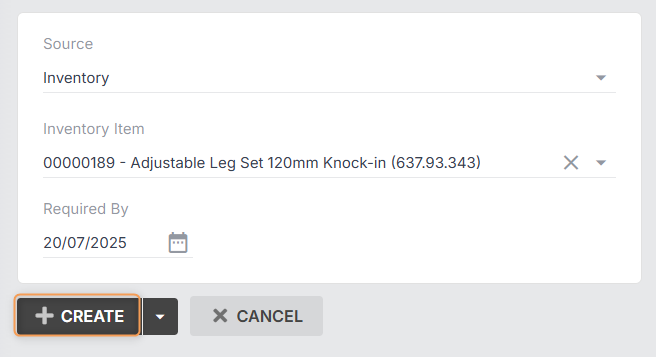
Alternatively, you can click the down arrow, then And add another to be redirected to a new Create Material form once this one is completed:
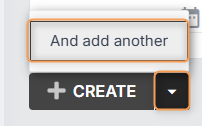
Sourcing Job Materials
Once you have added all the necessary materials to your job resources, you will notice a column in the grid called Source:

This represents where the materials will be coming from.
There are four possible sources: Inventory, Stock in Transit, Purchase Order, or None (default).
Sourcing from Inventory will take a number of material units from an inventory item and create a new inventory item that is specifically allocated to your job.
E.g. you have 200 sheets of white melamine in inventory. You source 38 sheets from inventory to job #3452. The number of sheets in your stock inventory item will be reduced to 162, and a new inventory item of 38 sheets will be added to your inventory, under job #3452.
Sourcing from Stock in Transit will allocate the specified quantity of material from a purchase order that is considered in-transit and has stock units available to your job.
E.g. You have run out of white melamine sheets, but have ordered another 300. Your purchase order for 300 sheets has not yet been received, so the stock has not been added to inventory. However, the purchase order is considered in transit (see more info below). You source 40 sheets of white melamine to job #2346, selecting that purchase order.
Now, anyone else wanting to source white melamine from that same purchase order will have only 260 to source from. When the purchase order is received, two entries will be created in your inventory: 260 sheets will be added as stock, and 40 sheets will be added under job #2346.
- Sourcing from Purchase Order will add the specified quantity of material to your Purchase Order Pending Items. (You can specify an order after date if you don't want these to be added to Pending Items straight away.)
- Setting your source to None, this means that the material is not being sourced from any particular location. If you want to use the autosource function, you should have all your materials set to None. (See next section.)
When are my material costs reflected in the Job Cost report?
Any time a job material is created or updated, the job cost will be recalculated. However, only sourced materials will be counted towards the job's actual value.
When you first create a job from a quote, all the quote materials will be added to that job, and this will populate the estimated value.
From that point on, any changes you make to materials (creating, updating, deleting, sourcing, receiving, etc.) should trigger the job's actual cost to recalculate.
Materials with source set to "None" will not be counted towards the job's "actual" cost.
Example: you add a material to a job worth $100, and leave the source as None. The job cost will not reflect this material's value. But if you source the material to Purchase Order instead, the job cost will be increased by $100.
Auto-sourcing Job Materials
By default, your job resource materials will have the source set to None, unless you have set the source manually when creating the material (see previous section).
You can then use the autosource function to set the sources for all your materials by following these steps:
In Job > Resources > Materials, click Source:
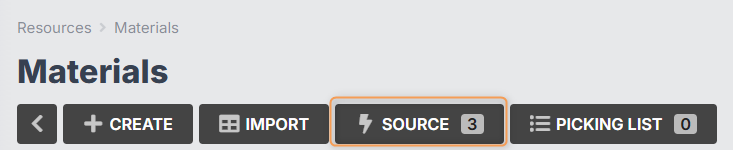
Select a location (if you have multiple) and, if necessary, select Order After and/or Required By dates for purchased materials.
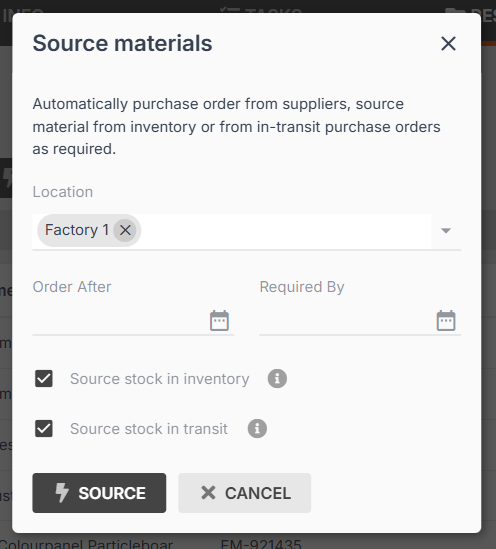
- If necessary, untick the options for Source stock in inventory and Source stock in transit. You might do this if the job you're scheduling is far in the future, and you don't want it to take materials away from inventory or stock in transit that could be used for jobs that are coming up sooner.
- Click Source again.
You will see a summary that tells you how and why everything was sourced/not sourced:
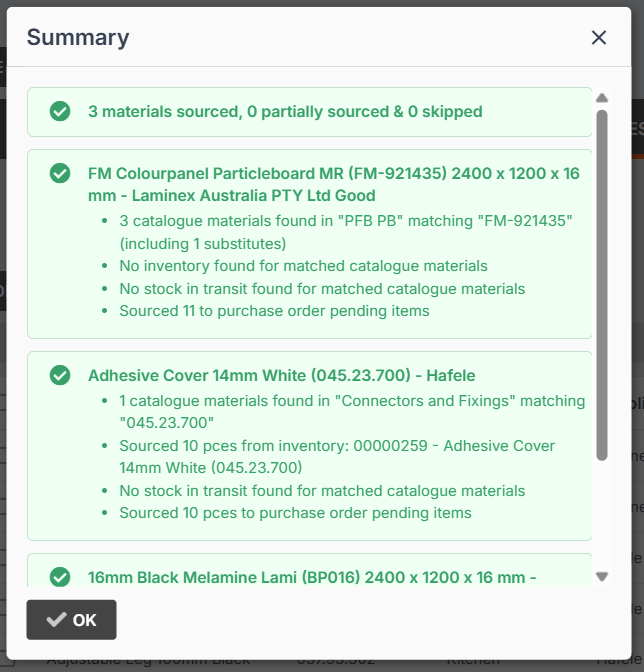
Please Note: Once you have navigated away from the job materials grid, the auto-source summary will no longer be visible
Sourcing Job Materials Manually
You can also set or change the source for individual job materials by following these steps:
From Job > Resources > Materials, click into the material you want to source:
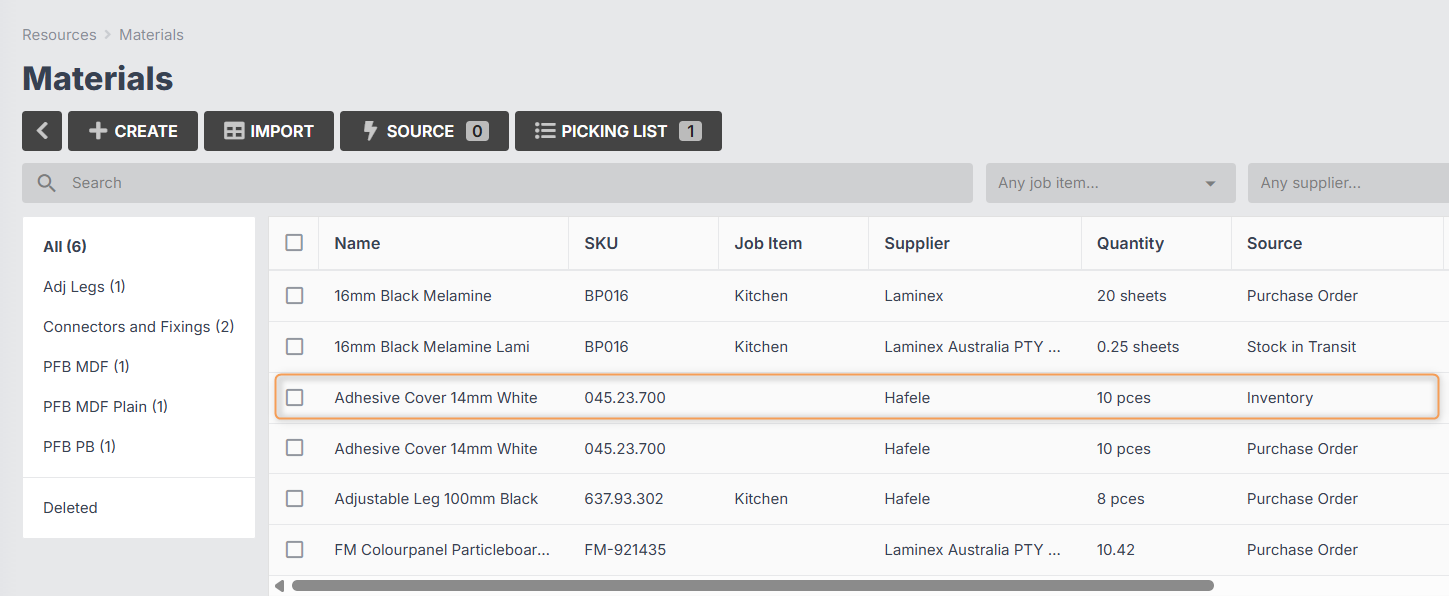
Click Update:
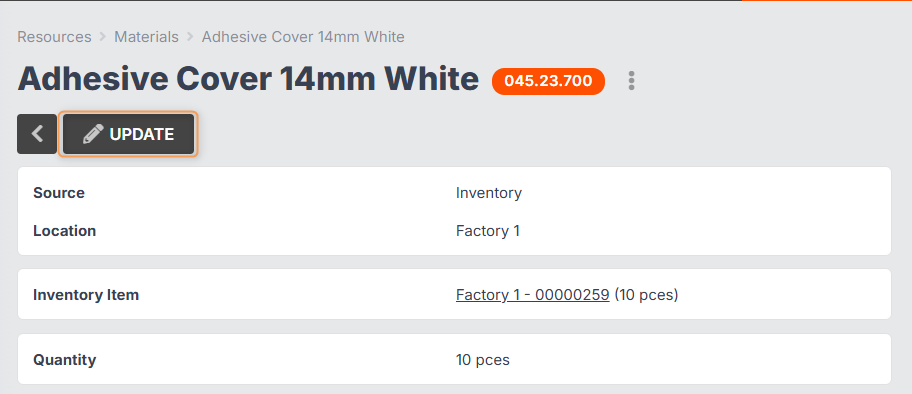
In the Edit Material form, use the Source drop-down to select the source you want:
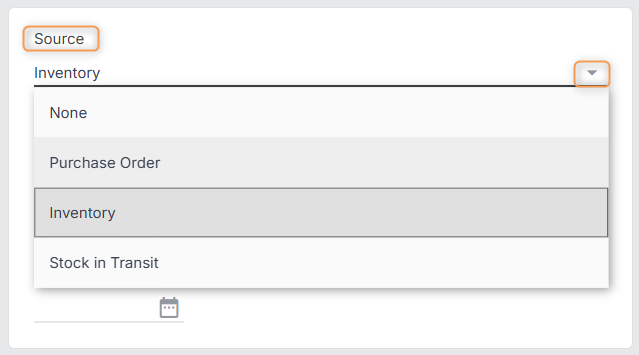
Save Changes:
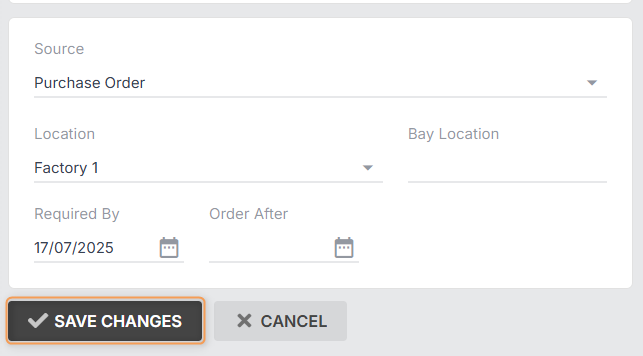
Tip: If you have set the source to Purchase Order and set an Order After date for sometime in the future, and then you reach the order date, and the materials are added to Pending Items, you can choose to reset the sources of your materials to Inventory or Stock in Transit, to check if they still need to be ordered, before proceeding to purchase ordering.
Purchase Ordering
If you have set the source for one or more job materials to Purchase Order, you will then need to purchase these materials so the job can be completed.
You can create a purchase order using one of two methods: from the Purchase Orders tab, or from the job itself.
Creating a Purchase Order from the Purchase Orders Tab
- Go to Purchase Orders.
Click Pending Items:
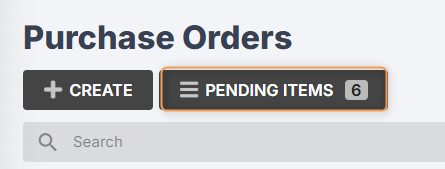
- Select a supplier and location.
You can select your job, if you want all materials in this PO to be allocated to that job.
Otherwise, if you want to order materials for multiple jobs and/or stock, leave the job field blank.
- You can Search for a particular material if you need to.
- You can tick Include Low-Stock Materials if you have not selected a job for this PO, and if you want to reorder stock materials that are running low in inventory. (Learn More)
- Select the materials from the list that you want to add to the purchase order, or click Create to select all:
- You will be redirected to your newly created purchase order, where you can edit further, send, invoice, etc. (Learn More)
Note: If you select a job, this will create a job purchase order which will behave differently to a regular purchase order. Find out more
Removing Items From the Pending Items List
If you have materials or services in your Pending Items list that no longer need to be purchase ordered, please note that there is no Delete option, as this can negatively impact other areas of your software.
However, you can do one of two things instead:
If you only need to remove the items from Pending, but not the job itself:
Select the items from the Pending list, then click With Selected > Reset Source:
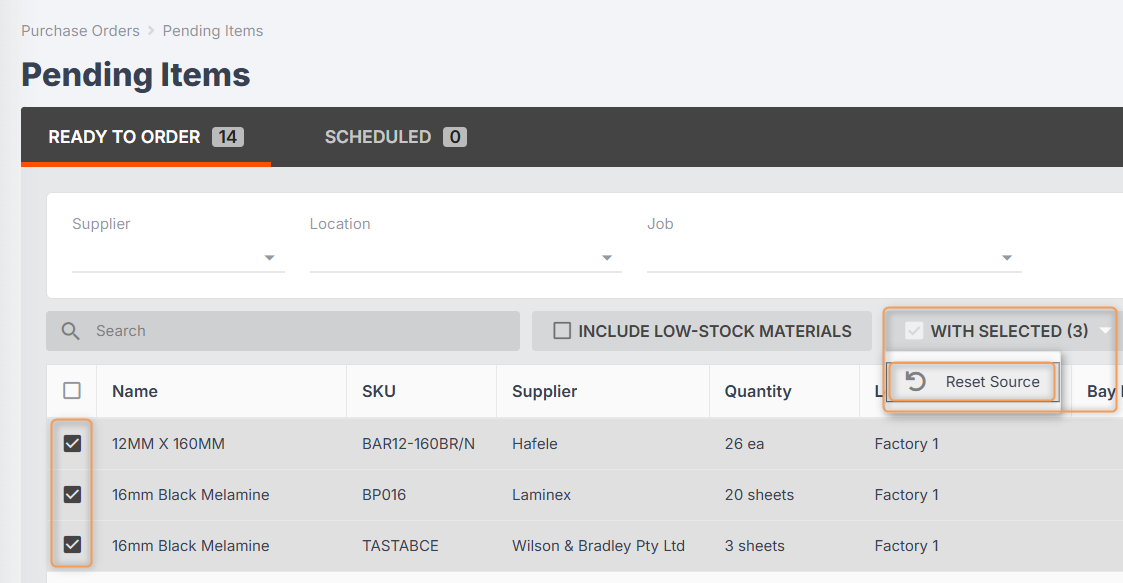
Set the source to None.
This will remove the items from your Pending list, but they will remain visible in Job > Resources > Materials.
If you need to remove the items from the job itself:
Go to Job > Resource > Materials.
Select the items, then click With Selected > Delete:
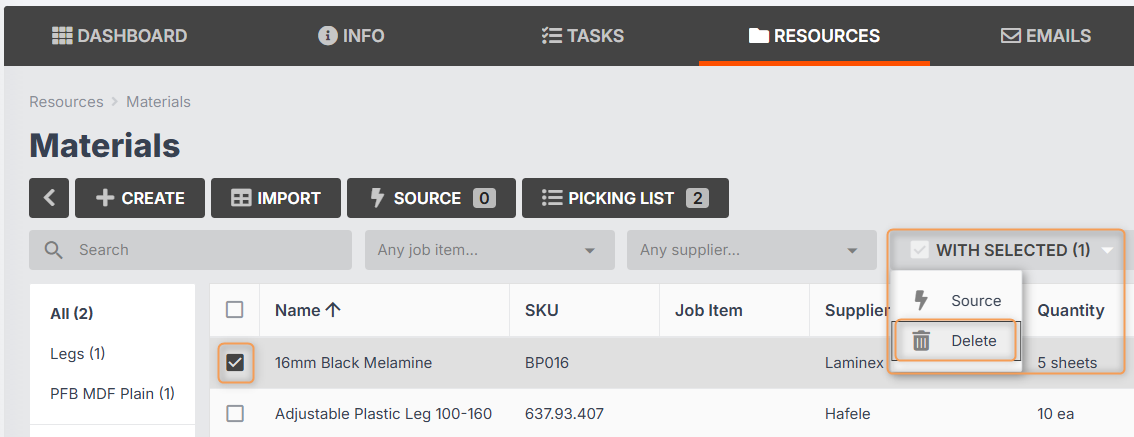
This will also remove the items from Purchase Orders > Pending Items.
Creating a Purchase Order from the Job
- Go to your job.
- At the top-left, click +New > Job Purchase Order:
- Choose a supplier from the drop-down, add a reference (optional), and select a location (most organisations only have one location).
- Tick Include pending items. (You would leave this unticked if you needed to create a placeholder PO, for example, if you haven't yet chosen a supplier to send to.)
- Click Create.
- You will be redirected to your newly created purchase order, where you can edit further, send, invoice, etc.
Note: By default, this method will create a job purchase order which will behave differently to a regular purchase order. Find out more
Receiving Job Materials From a Purchase Order
Once the ordered materials have arrived, you will need go to your purchase order to receive them.
Any materials ordered for stock will be added to your Inventory, where they can be allocated to other jobs.
Any materials ordered specifically for your job (i.e. materials that have been sourced from your job resources) will be added to your Inventory with the job number attached. These cannot be allocated to other jobs.
Additionally, any assigned job materials will automatically have their pricing updated to reflect the ordered price, and any extra units will automatically be added as job materials, ensuring that the job cost report accurately reflects the cost of materials ordered for this job.
Once received into inventory, job resource materials will then be added to your job's picking list.
Job Purchase Orders vs Regular Purchase Orders
When a purchase order is created for a specific job (ie. it's a job purchase order), any materials added to it will automatically be received into inventory assigned to that specific job, even if it was not added via pending items or assigned to an existing job material.
Additionally, job materials will automatically be created when the purchase order is received, ensuring that the job cost report is kept accurate when materials are received for that job.

The primary difference between a job purchase order and a regular purchase order is that they cannot contain any materials assigned to stock, or other jobs. This means that when adding pending items to an existing job purchase order, you will not be able to add low-stock materials, and will be restricted to adding pending items for the selected job.
If you convert a regular purchase order to a job purchase order, any materials that were assigned to "stock" will automatically be assigned to the selected job. Similarly, if you convert a job purchase order to a regular purchase order, any materials that were not added via pending items (such as those added directly to the purchase order) will be reassigned to "stock".
Note: Any purchase orders created before the job purchase order functionality was released (15th July 2025) will be handled as regular purchase orders and cannot be converted to job purchase orders
Picking List and Inventory
Your job picking list is a way of managing your inventory materials so that items allocated to jobs can be found, used, and removed from inventory correctly.
Your picking list contains any job resource materials that are sourced from inventory, and/or received from a purchase order.
Once you (or your staff) have physically removed these materials from storage, you can use the picking list to remove them from your Inventory, following these steps:
- Click into your job from the Jobs tab.
Click Resources > Materials > Picking List:
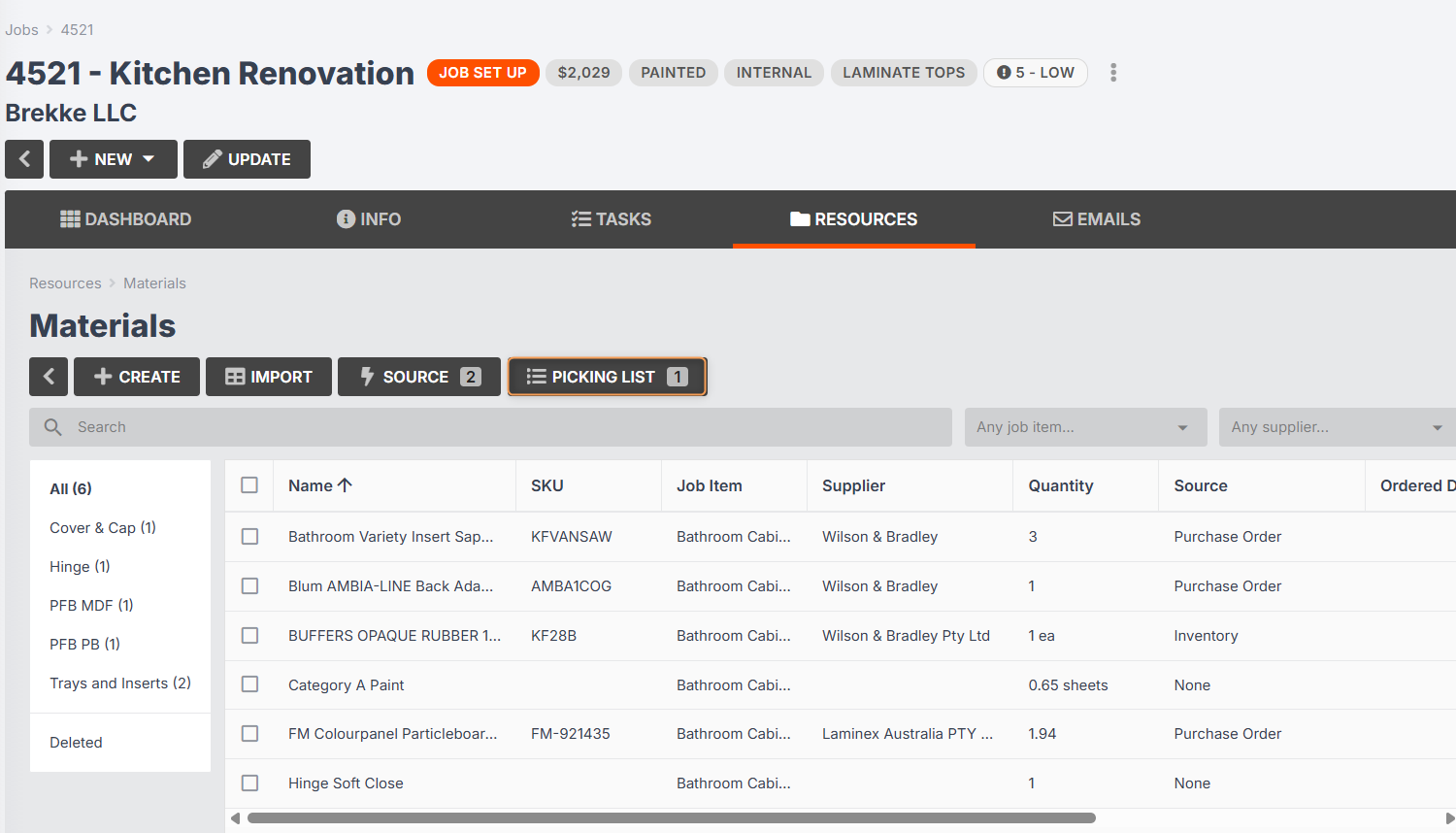
Select the relevant materials and quantities:
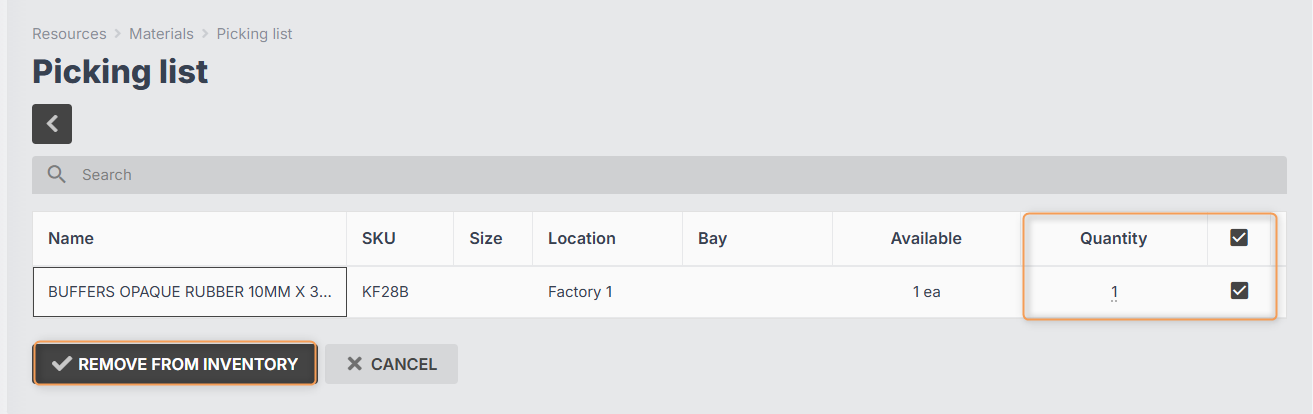
- Click Remove From Inventory.
Troubleshooting
Q: How does Jobman determine what purchase orders items have "stock in transit"
A: Jobman will consider a Purchase Order to be "in-transit" if they meet the following conditions:
- It is active (ie. not deleted)
- It is a regular purchase order (not a job purchase order)
- It has a status that is either the default status or a status that "can be received" (ie. not fully received, disputed/cancelled etc.)
Any "unassigned" units for purchase order items inside an in-transit purchase order will automatically be treated as & available to source as stock in transit.
You can manage which purchase order statuses "can be received" in Settings > Inventory > Purchase Order Statuses
If a job material gets sourced from stock in transit, those units will no longer be available to be sourced by other job materials. Additionally, if the material has a minimum stock quantity configured, it will no longer see these units as stock and will appear in pending items if the minimum threshold has been met.
Q. How can I view my job material auto-source summary?
A: After successfully auto-sourcing job resource materials, a dialog will automatically pop up showing you a summary of each material that Jobman attempted to source, and whether or not it was successfully sourced.
If you accidentally close this dialog, you can open it again by clicking the "View Full Summary" link in the success message at the top of the materials grid.

Note: Once you have navigated away from the job materials grid, the auto-source summary will no longer be visible
Q: What happens if I source from an inventory item or purchase order item that does not have enough units to satisfy my job material?
A: In the instance that an inventory or stock-in-transit item is sourced (either manually or automatically) that doesn't have enough units available to cover the required quantity of the job material, Jobman will automatically "split" the remaining/un-sourced units into a new (identical) job material.
If this happens during the auto-source, Jobman will automatically attempt to source the newly created job material, which could result in the job material being split multiple times. However, if you're manually sourcing, the new material will have the source set to "None" and will need to either be manually sourced, or picked up in the next auto-source.
Q: What if I have multiple stock inventory items matching the job material I need to source?
When sourcing from inventory, Jobman will prioritise taking units from matching inventory items with the lowest units available first, to remove older items (with potentially outdated pricing/supplier information) from your inventory first.
Similarly, if you have multiple matching items as stock-in-transit, Jobman will prioritise the items with the earliest estimated delivery date, then those with the lowest units available.
Q: Why do my job materials still have source "None" after using auto-source?
A: There are a few reasons that job materials may not be sourced automatically, and most issues preventing a material from being sourced will be identified in the auto-source summary, however, below are a few things you can check to make sure your materials are configured correctly:
- Ensure your job material has both an SKU and a category, that matches an active catalogue material
- It's possible that you have 2 categories with a matching name, or your catalogue material may be linked to a deleted category; it's important that the exact category is selected in both
- Ensure that the matching catalogue material (or any of it's substitutes) have a supplier and the status "available to order"
- If an "available to order" material or substitute is found, all un-sourced units will be sourced to "purchase order" and show up in purchase order pending items.
- Ensure that any inventory or stock-in-transit which you'd expect to be sourced, have properties that match the catalogue material (or any of it's substitutes) including:
- SKU
- Category
- Colour
- Brand
- Range
- Finish
- Size / Volume / Mass
If you're still experiencing issues sourcing a job material, the flowchart below highlights the key parts of the auto-source process and may be helpful when diagnosing related issues before you contact support for further assistance.

Related Articles
Manually Adding Materials to a Job
How to Manually Add Materials to your Catalogue
How to Set Up Minimum Stock Quantities for Purchase Ordering
How to Create a Purchase Order