SharePoint FAQ
This article is for those considering Microsoft SharePoint as their cloud storage provider.
Q. Does Jobman support Microsoft SharePoint as a cloud file storage provider?
A. Yes. Our SharePoint integration supports all the same functionality as our Dropbox integration. There are small differences between them, such as upload/download speed, and different support for special characters in file/folder names, but overall, you should not notice any difference between them.
Q. Do I need to name the SharePoint site a certain way or structure the folders in a certain way?
A. The structure of the Jobman directory will be the same regardless of what cloud storage driver you use. The only difference is that job/leads etc. with special characters in their description may result in a slightly different folder name, depending on which platform you are using.
Q. What will my base directory be when connecting to Jobman?
A. Currently, Jobman can only read and write to your default Documents library, so this library will be treated as the root directory, and whatever you have set as your base directory in Jobman (Settings > Cloud File Storage) will be created inside your Documents library.
Example: the base directory below is currently set as /Finesse Cabinets QA Files, so when this user connects to SharePoint, this base directory will actually be located at /Documents/Finesse Cabinets QA Files.

Q. Are there any special characters or symbols that I cannot use in the name of files or folders on SharePoint?
A. In general, you shouldn't need to worry about special characters, as they will automatically be stripped out or replaced in the file/folder that gets uploaded to SharePoint. Similarly, if a file in SharePoint has special characters, Jobman should be able to read it without any issues.
Q. What SharePoint login details will I need to use to connect Jobman to SharePoint?
A. It is up to you which Microsoft account you use to login/connect to SharePoint, but it's generally recommended to use one of the higher-level users (administrators), so that there are no permission issues.
You can also create a new generic user specifically for the Jobman integration, so that you don't have to worry about disconnecting/reconnecting if the staff member leaves your organisation. However, this will use up an extra seat in your Office 365 account.
Q. If I am switching to SharePoint from another cloud file storage provider, will Jobman automatically migrate my files to SharePoint?
A. No. Jobman will not automatically migrate your files from your previous cloud file storage provider to SharePoint.
Our recommendation would be to download your entire Jobman-related file directory from your previous cloud file storage provider, then upload it to Sharepoint in your Documents library (more info below), before connecting Jobman to Sharepoint.
Q. If I am switching to SharePoint from another cloud storage provider, will all my Lead, Job, and Contact files automatically appear against their relevant records in Jobman?
A. Yes. As long as you have manually migrated your folders into the correct location in SharePoint (see above), they should appear against the correct records in Jobman. There may be a few jobs with special characters in the description that may not automatically link up. If this happens, please contact Jobman Support and we can assist you to get them reconnected.
Q. Can you provide a list of steps I should follow in order to disconnect from my previous cloud storage provider and reconnect to SharePoint?
A. Every organisation will be different, but the general steps will be:
- Disconnect from your previous cloud storage provider in Jobman > Settings > Cloud File Storage. (This will prevent your staff from viewing files in Jobman, but also prevent new files being uploaded. You don't have to do this first, but it's recommended so you don't miss any files that got uploaded during the transition.)
- Login to your previous cloud storage provider and download the Jobman folder (the exact name can be found under Base Directory in Jobman > Settings > Cloud File Storage) to your computer. (This will likely download as a .zip file, which you can then extract on your computer to uncompress the files.)
- Log into SharePoint and go your Documents library, and upload the Jobman folder that you just extracted directly inside the Documents library. (This may take a while, depending on how large your Jobman folder is, and your internet connection.)
- Once all files have finished uploading, go to Jobman > Settings > Cloud File Storage and click Update, and change the Driver to SharePoint.
- Save changes, then click Connect. (Make sure you are logged into the account you want to use to connect Jobman to SharePoint first!)
Once redirected back to Jobman, you will see a list of SharePoint sites that can be connected to. Select the site that you uploaded the Jobman folder to. (Note: there will likely be some extra sites in here, such as "My Organisation", "All Company", etc. You will likely want to ignore these and select the "primary" site.)
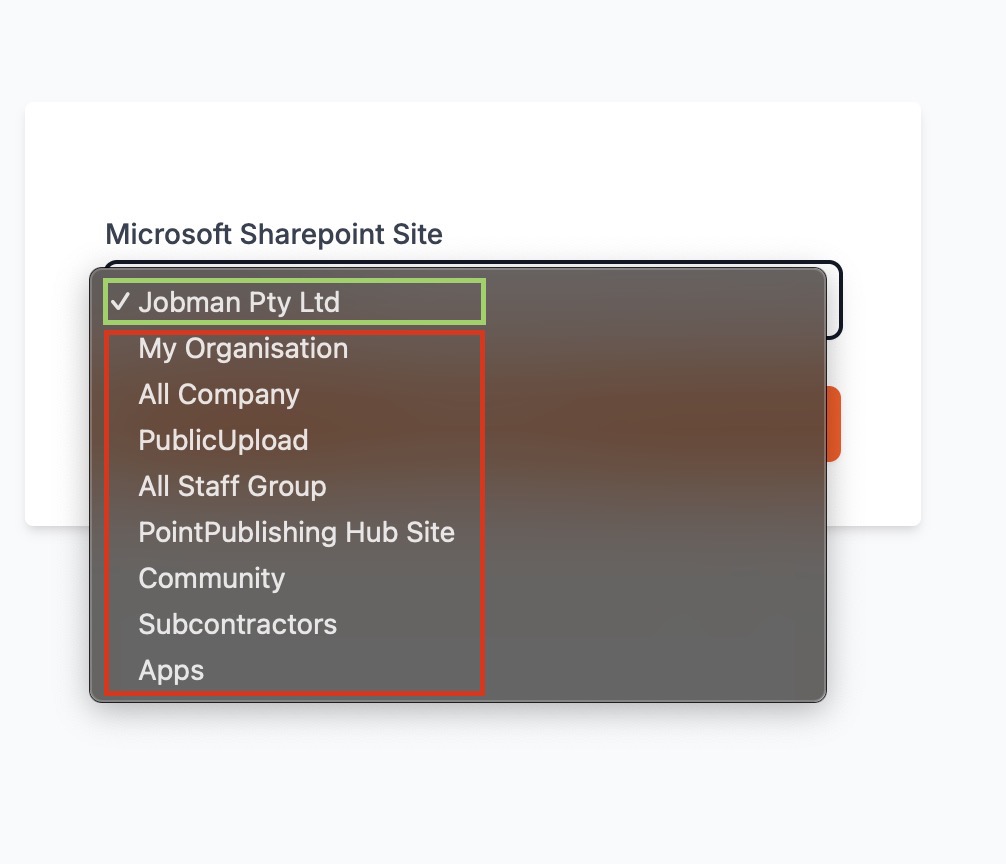
- Click Connect, and check to ensure no connection errors are reported when you get redirected back to your cloud storage settings.
After a minute or so, go to Jobman > Files and test uploading a file, and check to make sure it shows up in SharePoint under /Documents/[Your Base Directory]:
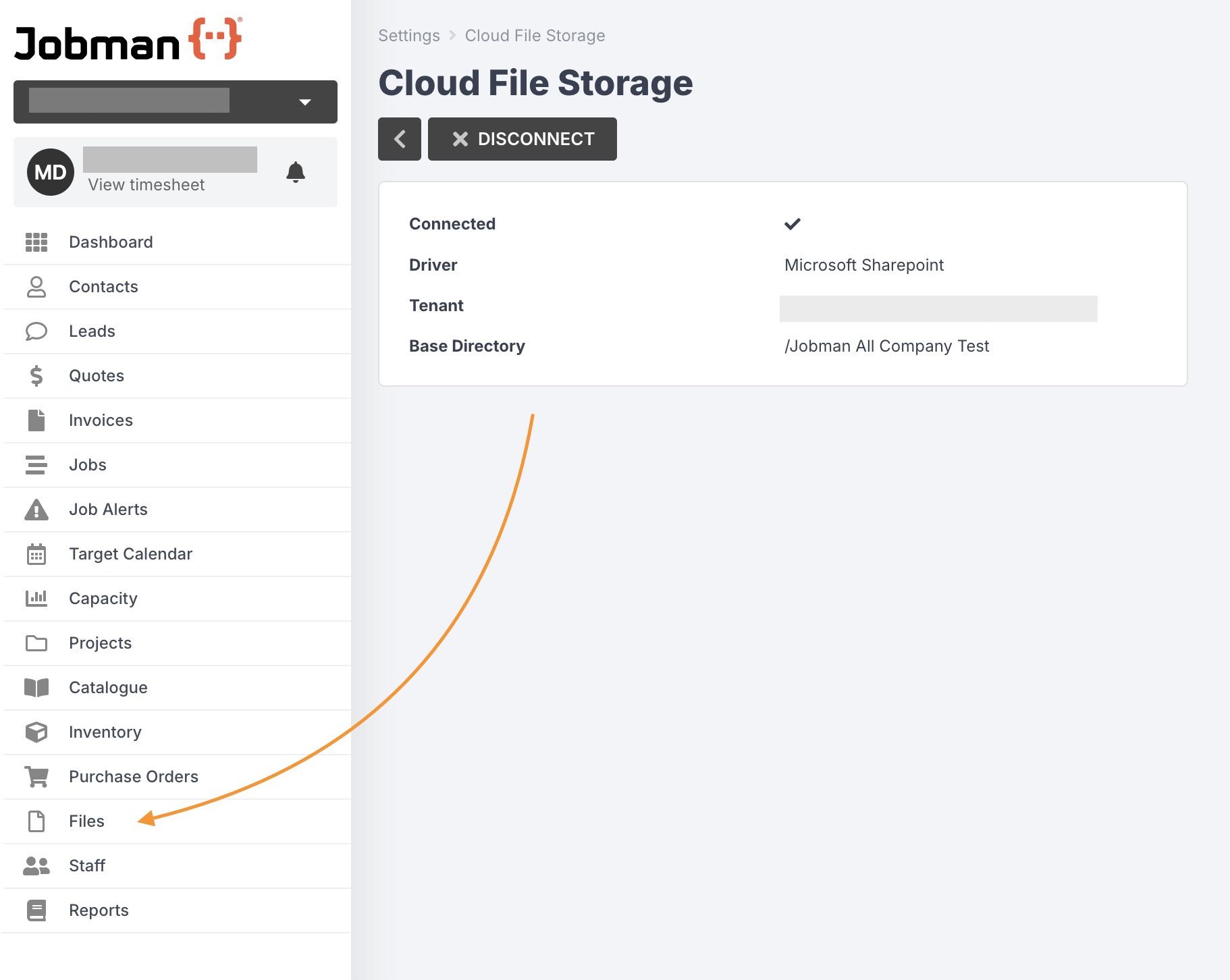
- Assuming the test file has uploaded to the correct location, you should next go to some of your jobs that have files attached, and confirm that the files can be viewed.
Other Key Information
- By default, when you connect to any cloud storage provider, the base directory will be created for you with blank folders (for jobs/leads etc.) if the folder doesn't already exist.
- If you plan to manually upload/migrate files from your old cloud storage provider, but you are unsure exactly where to upload the files, you could connect to SharePoint and wait a few minutes for the base directory to be created. Once created and you have found the folder in SharePoint, you can disconnect Jobman, and replace the new Jobman directory with your old Jobman directory. As long as the base folder name matches, the next time you connect, you should be able to view your old job/lead files again as usual.
- We don't currently support connecting libraries other than the Documents library.
- We recommend keeping your current files in your previous cloud file storage for a while. Then, if you have any major issues with the SharePoint driver, you can always switch back to using your previous cloud storage provider and all your old files will still be accessible.
