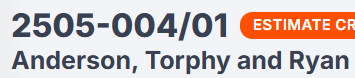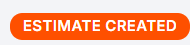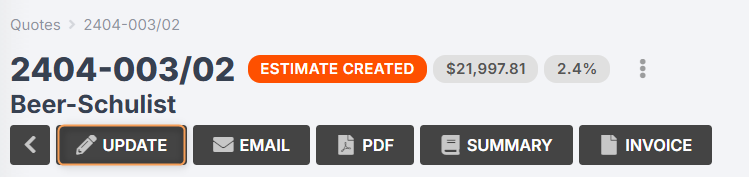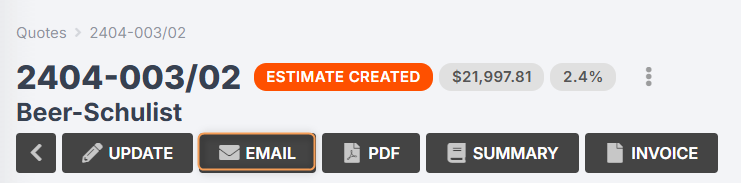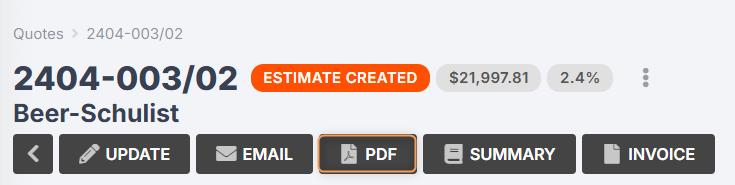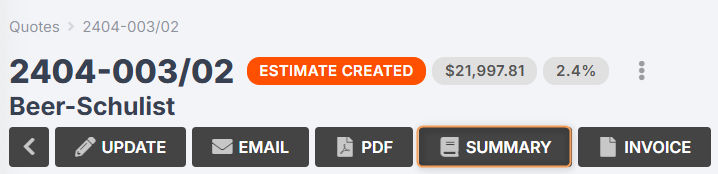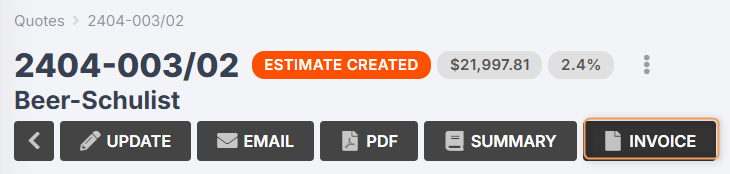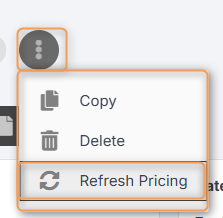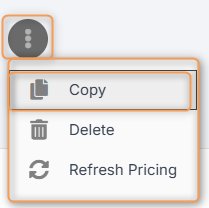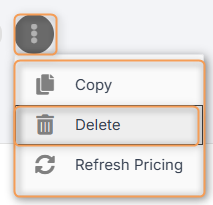Office Users How-To: Quoting
In this article:
The Four Levels of a Jobman Quote
How to Create Presets for Fast Quoting
How to Create a CAD/CAM Import for Fast Quoting
Adjusting Overhead, Wastage and Profit Margin in a Quote
Live Quote Handling, Saving and Discarding Changes
Completing and Sending Your Quote
Quotes Tab
A quote, or estimate, is a breakdown of what the prospective customer (lead) wants, and how much your business would charge for it. Once accepted, a quote enables you to create a new job.
To view your quotes, simply click Quotes from the User Menu Panel on the left:

From here, you can customise your column display, including sorting by ascending/descending order, adjusting column widths, dragging & dropping to move columns, and showing/hiding individual columns.
- Use the multi-select menu on the left to filter your quotes by one or more quote statuses.
- Type in the Search bar to look for a specific quote.
- Delete one or more quotes by selecting them using the checkboxes, then clicking With Selected > Delete:

- View deleted quotes:

- Restore a deleted quote by selecting it and clicking With Selected > Restore:

Creating a Quote
Jobman requires you to create a quote from a lead.
You can do this by clicking into a lead from the Leads tab, and clicking New > Quote:

Select which lead items to bring into the quote (if applicable), and add a description if needed. Note: the quote description is separate from the lead description.

You can also create a quote from the Quotes tab. Simply click Create, select or create a lead, add a description if needed, then click Create again:


Note: if your lead has any items, these will automatically carry over to the quote.
Multiple quotes that are the same or similar? You can copy a quote using the 3-dot menu dropdown inside the quote you want to duplicate:

Once you have followed the steps above, you will be redirected to your new quote:

At the top-left you will see the quote number (which is based on the lead number), and the contact:
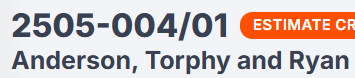
The orange tag tells you what status this quote is in:
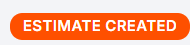
The grey tag with the currency symbol tells you how much value this quote has:

The grey tag with the percentage symbol tells you the profit margin for this quote:

This will calculate in real time as you add items and pricing to your quote.
In the top section of your quote, you can use the drop-down menus to edit the quote description, contact person, salesperson, issue date, expiry date, quote template, tax type, style, and product labour:

- The quote description is an internal reference only; it will not be seen by the customer. You can enter a description when creating the quote, or add/edit the description later.
- By default, the contact person for your quote will be set to the primary contact person for the contact. You can change to a different contact person, or add a new person if needed.
- The salesperson will be you, the creator of the quote.
- By default, the issue date will be today's date. You can change this if you are planning to send the quote on a different day.
- The expiry date can be changed according to your business process.
The quote template will be whatever your business has set as the default. You can change this to have more or less detail shown in your quote.
- The tax type will be applied to all your quote items and products, although you can override the tax type for individual lines in the quote.
The style will be applied to all your quote items and products, although you can override the style for individual lines in the quote.
Styles are used to set particular materials and price ranges for your products. Read More
You can use the remove product labour drop-down to select one or more operations and remove them from all quote items. This is useful for when your business offers multiple service packages.
Example: Some businesses may offer supply & install and supply only. In this case, you can have your products created to include materials and labour, then when it is a supply-only job, Remove product labour to create an accurate quote.
The next section of your quote is the Introduction.

Depending on which quote template you are using, your introduction field may already contain a set text which you do not need to edit. Alternatively, your quote template may not show an introduction at all. However, if your template contains an introduction and you need to modify it for this particular quote, you can type in the Introduction field to make your changes.
You can use the quote introduction to summarise what your client will see in the quote. This allows for easy information handling without needing to add detailed descriptions to each quote item.
If you change the template in your quote after the introduction field has been populated and/or edited, you will see this dialogue box:

If you click Yes, anything you have typed in the introduction field will be replaced with the default introduction for the new template. If the new template doesn’t have an introduction, the introduction field will become empty.
If you click No, Keep My Changes, the introduction field will stay the same as before, but the new template will be applied to the rest of the quote.
Now, it is time to add items to your quote.
The Four Levels of a Jobman Quote
In Jobman, every quote has four levels: Sections, Items, Lines, and Product Parts (or Components).
Quote Sections
A section is simply a heading for one or more quote items. You may only want one section, called “Items”, which you can group all your quote items under. Or you might like to use sections to group items by type, area, etc.
Example of a quote for renovations to two residential units. Each section represents a unit, and contains two quote items.
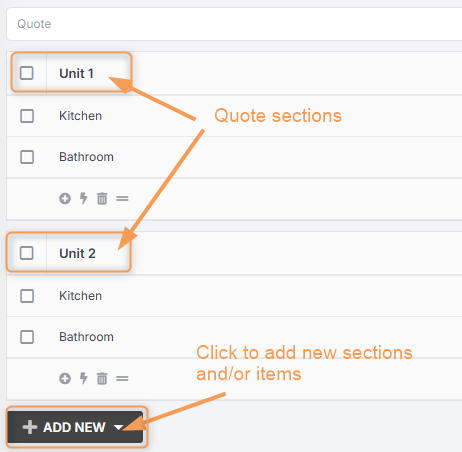
Quote Items
An item is like a sub-section within a quote section. Often these will be the same as lead items or job items.
Example of quote items within sections, where each section is a unit, and each item is a room inside the unit that will be renovated.
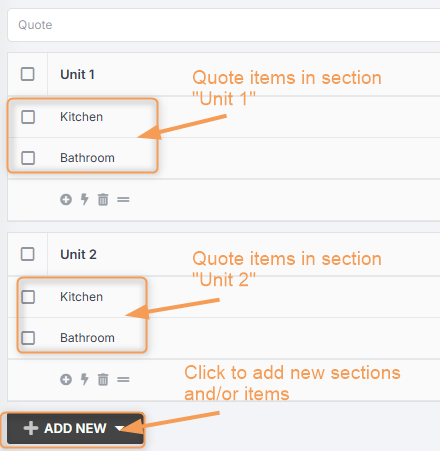
Quote Lines
Once you have added your sections and items, you must click into a quote item to add quote lines.
A quote line can be any of the following:
- Line item: a single entry in a quote that lists an item, its description (if applicable), and its price. Line items do not have any additional automation applied to them, nor are they comprised of smaller sub-items.
- Product: an item (or combination of materials, services, and labour) which your business manufactures or otherwise offers to customers, e.g. a kitchen cabinet.
- Group: a group is like a product which you build from scratch inside a particular quote. Once you have added the group as a quote item, you can click inside it and add parts, labour, materials, etc., as you would when building a product in your catalogue. Groups are useful when quoting one-off items that you don’t usually manufacture.
- Preset: adds multiple products as separate lines.
- Labour: a measure of operational time required to complete one or more tasks in a workflow. Labour is used to add costings to quotes and quote items, products, etc., to take into account the money you pay your staff to complete a piece of work.
- Material: an item which is used in manufacturing, e.g. wooden boards, hinges, steel sheets.
- Service: a service which you either buy from an external supplier or contractor, or which your customers buy from you. Examples: delivery, installation.
Example of quote lines within a quote item:
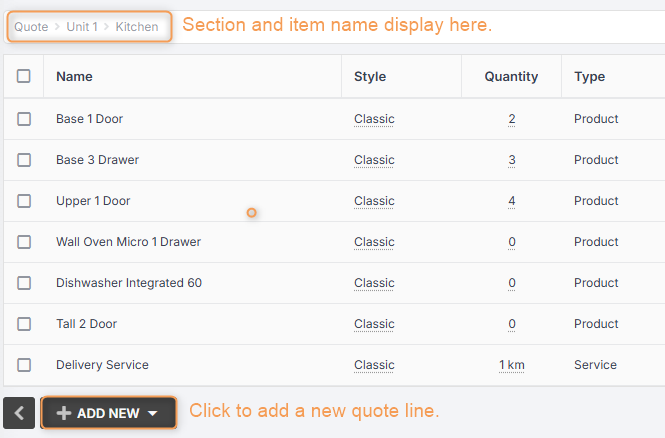
Product Parts (or Components)
Once you have added your products, you must click into a product to view and edit product parts.
Note: You will set up your product parts when creating products in your catalogue, so you will usually not need to add these when creating a quote.
Part types can be any of the following:
- Item: Manually enter an item and a fixed price for a part of your product that is not set up in your catalogue.
- Proportional Item: Add a required material and then apply a parametric measurement for selected properties for this item (e.g. length, width, depth, volume, or weight).The pricing of the proportional item will then change according to the material price multiplied by the part size when you add your product to a quote.
- Style Item: Use for parts that have more than one range option. For example, the product might be a drawer, and the style item might be “handles”. You might use cheaper or more expensive handles across different quotes. Setting the handle as a style item allows you to easily select the option you want for each quote. Some style items are also proportional (for example, benchtops), and will require parametric measurements.
- Material: Add a specific material from your catalogue.
- Labour: Add the operation(s) required to manufacture this product, enter the duration, and click Create. Once the labour is added as a part, your quote price will adjust based on the product size and required labour time.
- Service: Add a service that may be required from an external provider, such as painting, cleaning, delivery, etc.
- Component: A component can be any of the above part types, except that it is universal to all products of a given product type. For example, you may have a component called “door”, which is a proportional item that is added to all cabinet-type products, since all cabinets will have at least 1 door.
Example of product parts within a product:
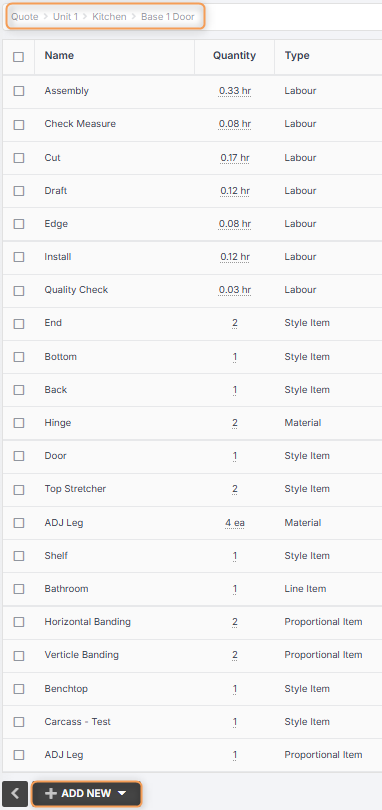
Add Quote Items
If you have created your quote from a lead with items, your quote should already have at least one section and any lead items set up already.
Once you’ve selected your quote style and template, you should add items to your quote. These can be grouped into sections for easier reading and pricing.

Please Note: To add products and parts, you need to click into the item or preset.
Add a Section
- Click Add New > Section.
- Name your section.
- Click Create.
Now you can add items or presets to your sections.
Tip: To rename a section after creating it, simply click on the section name:


Tip: To delete a section, you must first delete the items in the section. Select the items, then click With Selected > Delete.
Add an Item
- Click Add New > Item.
- Name your item.
- Add any extra notes or information in the description box.
- If you have created a section, choose which section to allocate this item to.
- If you have lead items, you can add them here.
- Click Create.
Tip: Quickly add an item by clicking the + logo at the bottom of your quote section.
Make the Most Out of Item Descriptions and Specifications!
You can use item descriptions to provide detailed information to your client without needing to use a quote template that lists all of your products.
If your lead contains lead items and specifications, you can add these when creating a quote:

When your quote is created, your quote items will already be linked to their corresponding item specifications, giving your estimators all the information they need to add the correct presets/products/etc. If you use a quote template that includes item specifications, your client will then be able to see all the specification information listed at the bottom of their quote.

When you later create a job from the lead and quote, all your items, descriptions, and specifications will automatically transfer to the job!
If you create a quote without selecting any lead items - for example, if you prefer to create quote items that group certain kinds of products from all rooms (e.g. "Cabinets", "Trades", "Benchtops"), you can manually link your item specifications to the quote after creation.
Simply create the quote, add your items, then click on the pencil icon next to an item to add a description, and use the Lead Item drop-down to select which lead item to link your quote item to:

This will give your team access to the specifications, even though the item names don't match.
Alternatively, you can create the quote without linking to any specifications, then when you create the job, you can use the Copy to Job function to copy the item specifications to the job:

However, you will not be able to use a quote template that displays item specifications, since no specifications have been added directly to the quote.
Add a Preset
- Click Add New > Preset.
- Choose your preset/s from the dropdown.
- Choose which section to allocate this preset to.
- Click Create.
Tip: Quickly add a preset by clicking the lightning bolt logo at the bottom of your quote section.
Click into any of the value fields to add your costs, overheads, wastage, profit margins, price or discounts as shown below.

(More on presets will be covered in a future lesson.)
Adding Products to a Quote
To add products to your quote, follow these steps:
- From the User Menu Panel, navigate to Quotes.
- Click into the quote you want. Make sure it has at least one item or preset.
- Click into the item or preset to add products to it:

- Click Add New and select Product from the drop-down:

- Choose a product from the drop-down.
- If required, make any adjustments to the product measurements.
- Click Create.
Follow this process as many times as needed until you’ve added all your products.
Tips: To change your product dimensions, click into the Size column in the product, make any amendments, and save your changes. This will recalculate your materials costs.
If you require multiple of the same product, you can click into the Quantity column in the line item or preset, make any amendments, and save your changes.
Adding Other Lines to a Quote
In addition to products, you can also add any of the following inside your quote item from the drop-down:
- Presets – are used to add multiple sets of products at once.
- Line Items – are used to add an individual line to a quote with a simple description and a price.
- Groups – are used to create one-off products (groups of parts, materials, labour, etc.) on the fly.
- Materials
- Labour
- Services
Editing a Product Inside a Quote
If your product is slightly different to your standard for a specific quote, you can edit the product inside that quote, rather than creating a whole new product as a one-off.
To edit a product inside a quote, follow these steps:
- Go to Quotes and click into the quote you want.
- Click into the product you want to update. Inside the product you will be able to see all its individual parts and components.
- To update a current part/component, click into it and make any changes needed.
- To add more parts/components, click Add New.
- To delete parts/components, select them using the checkboxes, then click With Selected > Delete.
- Click Save Changes.
Tip: Make sure to check the quantities are correct for your newly added parts. Click into the Quantity column, if needed, to make changes.
Click into the Overhead, Wastage and Profit Margin columns, if needed, to make changes.
Learn how to build products here
Copy Quote Items (including Presets, Products, Parts, Components, Etc.)
To save time creating the same (or similar) quote items (this includes presets, products, parts, components, etc.), you can copy one or more lines in a quote, then edit them if desired.
In your chosen quote section, select one or more presets/products/parts/etc., then click With Selected > Copy to create exact duplicates of your chosen lines.

Updating Styles in a Quote
- Click into a quote from either the Quotes tab or from a Lead.
- Click Update.
- Click Style at the top right to see a dropdown with options.
- Select the style you would like to apply to the quote.
If you want to apply different styles to different items in your quote, you can click the dropdown next to each item and select a style, as shown below:

Updating Styles in a Product
Customise your product even further by clicking into the product inside the quote to see all of its parts or components.
You can click the Style dropdown next to each part or component and select a different style for each, as shown below:

Learn how to build styles and range options here
Removing Product Labour from Quotes
For some businesses that offer multiple services, you can easily remove product labour from either the whole quote or individual items.
Example: Some businesses may offer supply & install and supply only. In this case, you can have your products created to include materials and labour, then when it is a supply-only job, Remove product labour to create an accurate quote.
Remove Labour from All Quote Items
Remove labour components from all items in a quote by selecting one or more labour types from the drop-down, as shown below.
Each labour type you select will be removed from all items in the quote.

Remove Labour from Individual Quote Items
To remove labour for select items only:
- Click into your item in the quote.

- Using the drop-down, select any/all labour types you want to remove from the item.

- Click to save your changes.
Information:
Removing product labour is “stacked”. For example, you may use the remove labour from all quote items function to remove Assemble labour from all quote items; then you may use the remove labour from individual quote items function to remove the remaining labour types for specific items.
Removing product labour only applies to labour types assigned to your products. It will not remove any manually-entered labour from the quote.
How to Apply a Discount to a Quote
To apply a discount percentage to a quote item, you can:
Apply Discount to an Item within a Section:
When editing a quote section, you can click into any of the item discount fields and type in a discount percentage:


Apply a Discount within an Item (e.g. to a Line Item, Material, Product, etc.):
You can also click into an item and apply a discount to any of the lines inside it:

Applying a Discount Amount as a Line Item
More often, you may wish to simply deduct a whole amount from a quote. For example, you may want to round a quote for $6065.56 down to $6000.
To add a discount as a line item rather than a percentage, follow these steps:
Add a new item to the section. (Note: If you add discounts frequently, see below for creating a preset instead.)

Name the item (“Discount”), add a description if necessary, and click Create:

Click into your new item and Add a line item:

- Name the line item (“Discount”), set the quantity to 1, and leave all other fields blank. Click Create.
In the Price field, enter a negative value for the amount you want to discount.

Australian Customers: If you are applying GST to your quotes, you will need to factor this in when calculating the amount you want to discount. To do this, use this formula:
Example: You want to reduce $6065.56 down to $6000, effectively discounting $65.56.
Start with the amount, 65.56.
Divide this amount by 1.1.In this example, you’ll have 59.6 remaining.
Enter the new amount as a negative value (-59.6).

Note: In some cases you will end up with a total with several decimal places. You will need to enter FOUR decimal places into Jobman for your total to calculate properly.
Creating a Quote Preset to Add Discount Amounts
If you add discounts as line items frequently, you can create a quote preset to make this process easier:
- Go to Settings > Quoting > Presets.
Click Create:

- Name your preset, e.g. “Discount”, then click Create again.
Click Add New > Item:

- Name the item, e.g. “Discount”, then click Create again.
Click into the item, then click Add New > Line Item:

- Name the line item (“Discount” again!) then click Create.
Save Changes:

Now when you want to add a discount as a line item to your quote, you can add this preset to your quote section, then click into the “Discount” line item and add a negative value to the Price field, then save changes!
How to Create Presets for Fast Quoting
Once you have created a ‘core range’ of products, you can create quote presets to quickly add selections of products to your quotes. A preset is like a checklist of potential products you can add, and when you add a preset to a quote, you can select which products you want to add from the preset to that specific quote.
Example: You might have a preset called “Kitchen” which contains an exhaustive list of all your kitchen-type cabinets and other products. Then each time you create a quote for a kitchen, you can add the “kitchen” preset and select which specific combination of cabinets and other products your client wants.
Creating a Preset
To create a new preset, follow these steps:
- Click Create.
- Name your preset.
- Click Create again.

You will be redirected to the Edit Preset page which will look similar to creating a quote.
First, add any items:
- Click Add New > Item.
- Name your item, e.g. Tall Cabinets.
- (Optional) Enter a description, e.g. inclusions and exclusions.
- Click Create.
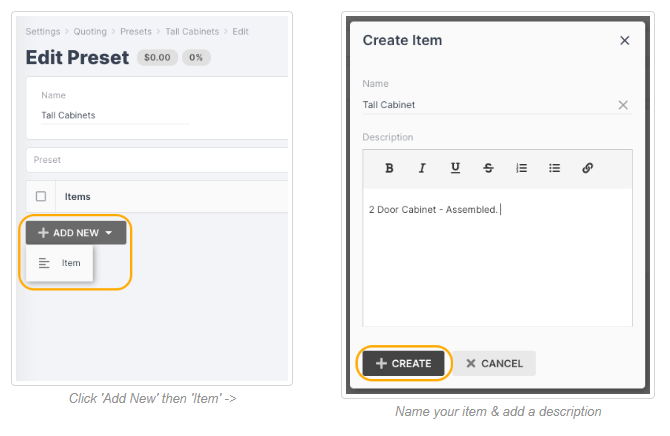
Next, add products:
- Click into the section or item you want to add products to.
- Click Add New > Product.
- Choose a product from your drop-down.
- Change the name if required.
- Select the quantity required.
- Click Create.
Repeat as many times as needed until you have all your products.
Finally, click Save Changes.
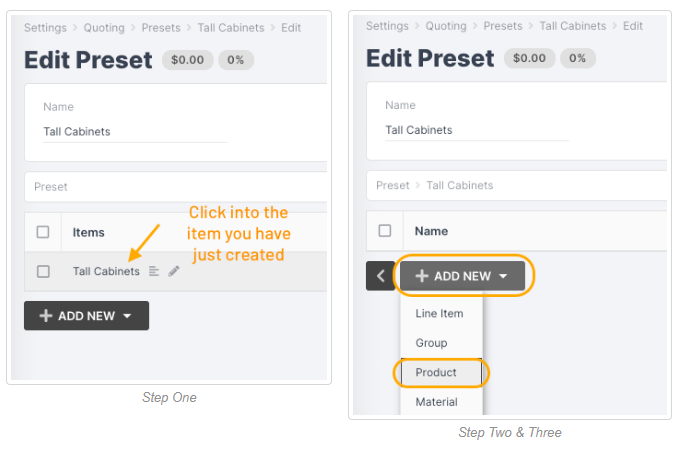
How to Create a CAD/CAM Import for Fast Quoting
Please Note: CAD/CAM integration is a paid extra and must be enabled for your subscription before proceeding. Read More
If you have integrated Jobman with your CAD/CAM software, you can import already 'drawn' items or rooms into your Jobman quotes. These will then carry over to your job materials if the quote is accepted and a job is created from it.
To add an import to your quote, follow these steps:
- Click Add New > Import.
- Select your CAD/CAM software from the Driver drop-down.
- Choose which section to allocate this import to.
- Click Import.
Drag-and-drop or click to upload your file.
- Cabinet Vision Import: ORDX File
- Mozaik Import: DB File
- Microvellum Import: CSV File
- Cabmaster Import: CSV File
- 2020 Design Import: KTML File
- Click Import again.
You will now see the rooms/areas (items) created in your quote. If you click into an item, you will see the imported products, with quantity and dimensions.
From here, you can simply edit each item's styles/ranges to bring in pricing, and add in any extras (such as materials, extra labour, services, etc.) to create a very fast and accurate quote.
Adjusting Overhead, Wastage, and Profit Margin in a Quote
Overhead, wastage and profit margin can be adjusted at multiple levels in Jobman.
Your default overhead, wastage, and profit margin percentages are set in Settings > Catalogue > Pricing, and will automatically be applied throughout your software.
You can override these defaults for a particular material category in Settings > Catalogue > Categories.
You can then override further in the material itself in Catalogue > Materials > [Material Name] > Update.
If you wish to override further inside a specific quote, we recommend clicking on the profit margin percentage at the top, which will holistically set the profit for the entire quote.


However, if needed, you can also click inside an item in a quote section to modify overhead/wastage/profit margin at the individual product level:

Note: The automation behind quoting is intended so you can "set and forget", and only make slight adjustments when needed. We recommend setting your defaults at the general, category, and material level so that adjusting inside a quote is rarely if ever needed.
Live Quote Handling, Saving and Discarding Changes
Saved vs Cached Changes
Jobman is a live quoting system. This means when you edit a quote, the changes you make are continually being cached and saved on what's called a "Revision version" of the quote. This means you don't have to keep hitting Save Changes as you go!
You can seamlessly go back and forth between items, update products, materials, change prices, etc., all while the quote is re-calculating at the top.
When you are ready to commit your changes to the quote, pressing the Save Changes button down the bottom will replace the original quote in the system with the updated version.

This means you can have multiple people working on the same live version of a quote, or even have your system drop out, and you won't lose the work you have done, as long as you can refresh and come back to the same page.
Why is the "Save Changes" button greyed out?
If your Save Changes button is greyed out, this is because Jobman has not yet calculated and finalised all the pricing in the quote. Although you can keep working seamlessly, depending on the size of the quote, it may take a moment for all the calculations to finalise. Once this is done, the Save Changes button will return to full colour and can be clicked.
Saving and Discarding Changes
Although your changes are being cached and saved to a revision version as you go, they will not be committed until you press the Save Changes button. If you choose, you can instead click Cancel to discard any changes made and revert the quote to its last saved version:

Please Note: Any cached changes you have made since last saving are not recoverable once you click discard. This is why you will see multiple warning pop-ups if you try to discard your changes:


Completing and Sending Your Quote
Once you have added everything to your quote that you need, you should review the breakdown at the bottom of your quote to check that the values are all correct:

You can click Preview at the top right to see how the quote will appear when sent to the client:


Click Save Changes at the bottom right to complete your quote:

You will be redirected to the completed quote page, where you can do any of the following:
Update the quote further:
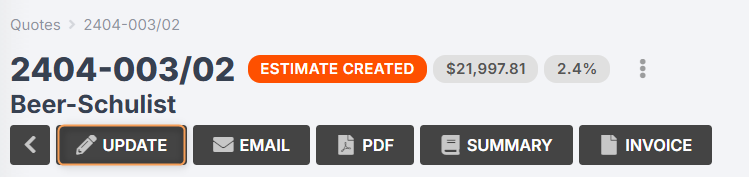
Email the quote to yourself or the client (more on this below):
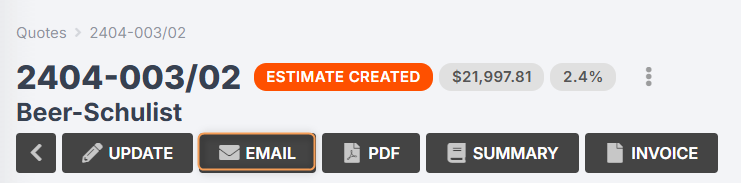
Print to PDF:
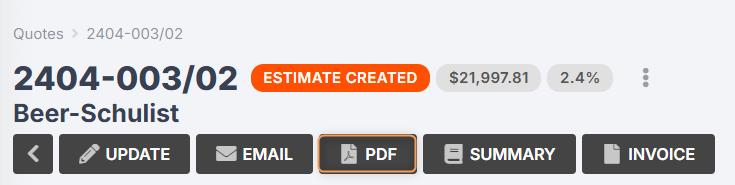
View the quote summary:
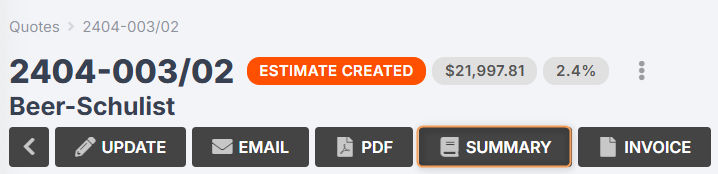
This will redirect you to a summary of the operations, materials, services, and costs/wastage/overhead/profit contained in the quote, so you can double-check the quote is correct. Read More
Create an invoice:
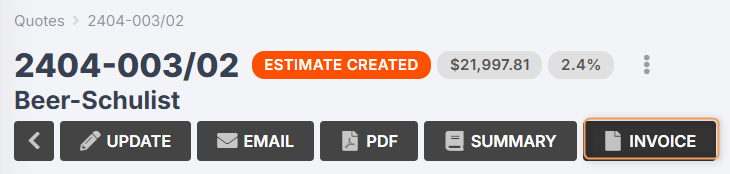
Refresh quote pricing:
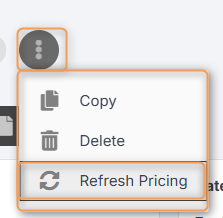
Use this feature if you have updated any of your pricing (e.g. for materials, services, products, etc.) since the quote was created.
Copy the quote:
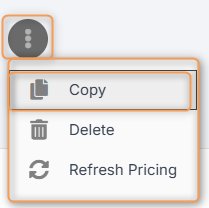
Delete the quote:
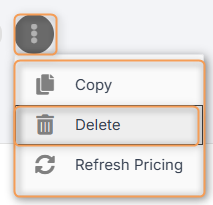
Tip: Change the quote status by clicking on the current status (in orange) next to the quote number. Remember, if you want to turn this quote into a job, the quote status must be Quote Accepted. This is automated when clients accept quotes via the link they are sent.
Sending a Quote
Once you’ve created a quote, it’s time to send it to your customer. To do this, follow these steps:
- From the User Menu Panel on the left, navigate to Quotes to click into the quote you want to send.
At the top of your quote, click Email:

- Select a quote template. (This will pre-populate with your default.)
- Select your contact/contact person from the drop-down. (This will pre-populate with the contact already linked to the quote).
- If required, you can CC or BCC additional contacts.
- Enter a subject line. (This will pre-populate with a default.)
- Edit the body of the email if required. It will include a link for clients to view the quote.
- Add any attachments. Use the quick links to add files already saved to the lead or contact (optional).
- Click Preview.
- You can either go back and Continue Editing, or Send.
Note: When you click Send, you will see a pop-up asking you to confirm you wish to send.
Automation: Once you’ve sent the quote, the quote status will automatically update to Quote Sent.
Viewing a Quote (Clients)
Once the quote has been sent, the client can view it by clicking the link provided.
From here they can:
- Accept or Decline the quote
- Comment on the quote
- Print to PDF.

Automation: If the client accepts, declines, or comments on the quote, the person who has sent the quote will receive a notification. This will come through to the Emails section for that contact.
If the client accepts or declines the quote, the quote status will automatically update to Quote Accepted or Quote Declined.