Office Users How-To: Contact Management
In this article:
Contacts Tab
Contacts are businesses, organisations, and sometimes individuals with whom you do business. Most contacts will either be suppliers or customers, but you may also have contractors, builders, and other kinds of contacts depending on your business.
To add or view your contacts, simply click Contacts from the User Menu Panel on the left:

From here, you can customise your column display, including sorting by ascending/descending order, adjusting column widths, dragging & dropping to move columns, and showing/hiding individual columns.
Contacts vs Contact Persons
Although your contacts can be individual persons, they will more often be whole companies.
However, in each company, you will likely have specific people whom you communicate with. You can add these as contact persons within a contact.
Creating New Contacts
There are three ways to create a contact:
- You can do so manually by clicking Create;
- You can import contacts from a spreadsheet;
- Or you can sync contacts from your accounting software.
Creating a Contact Manually
To create a contact, follow these steps:
From the Contacts tab, click Create:

- Enter the contact name.
From the drop-down, select a contact type (e.g. Supplier, Customer, Contractor, etc.).
You can click Add new type to create a new contact type on the spot.

From the drop-down, select a contact source (e.g. Referral, Web Search, Walk-In, etc.)
You can click Add new source to create a new contact source on the spot.

Why are Contact Sources so Important?
Without knowing how your customers are hearing about you, it can be impossible to grow your business. Tracking where your contacts are coming from is essential to ensure that your marketing and sales resources are focused in the right places to win more jobs for your business.
- Add all other relevant information, e.g. phone number, email, website, ABN, street address, etc.
Tip: When you start to type a street address, a drop-down will open with suggested addresses from Google Maps. Click the correct address to autofill the form with the information:

You will also then see the address shown on the map:
- Under Primary Contact Person, add any details (e.g. name, email address, phone number) for the individual within the contact who will be your main line of communication. You can tick the box for Copy contact details from above if your contact and contact person are the same.
- Click Create again.
Importing Contacts From a Spreadsheet
To import contacts from a spreadsheet, follow these steps:
From the Contacts tab, click Import:

Click Create:

- If needed, click Download Sample CSV and enter your contacts' data into the file once it has downloaded. Otherwise, proceed with your own CSV.file which you have prepared.
- Drag-and-drop or click to upload your file.
Select any relevant options under Advanced.
- Add new Types if not found will create new contact types in Jobman if they are listed in your CSV.file and don't already exist in your software.
- Add new Sources if not found will do the same for contact sources.
- Update payment terms and discount can be used to quickly update multiple existing contacts in Jobman..
- Click Create again, then click Start.
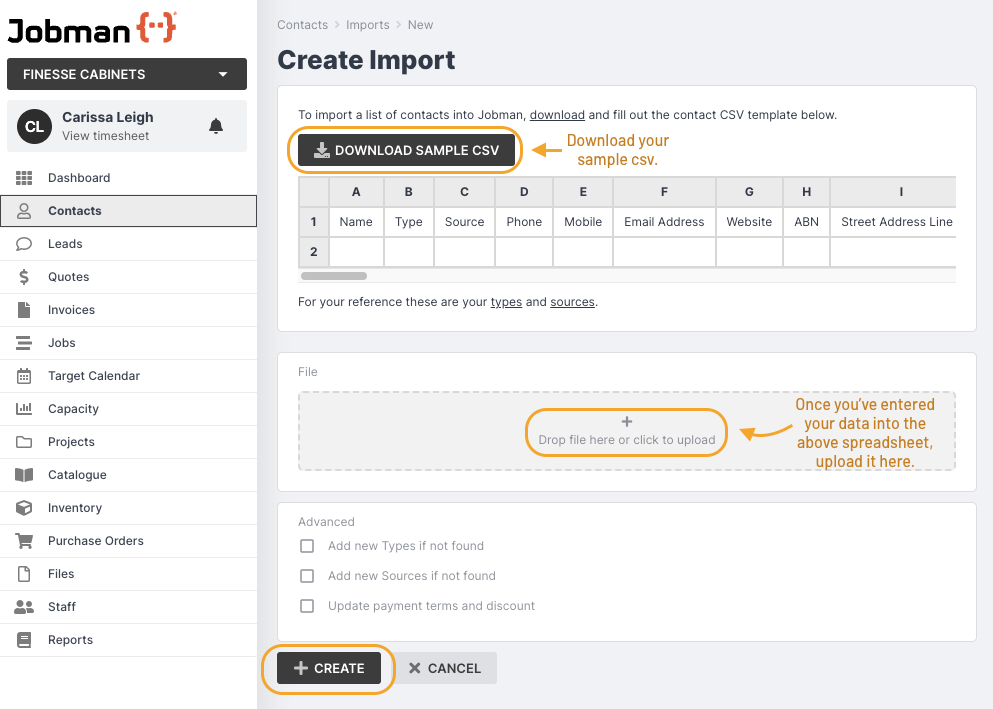

Please note: Each entry in your CSV.file must contain a contact name and type.
If you are including websites in your import, the correct format is https://www.jobman.com not www.jobman.com
You'll be taken to a progress screen for your import. Once completed, you will see an Import Successful notification, with a summary of actions from the import.

Import Errors
Your import summary may show one or more error messages, for example:

If this happens, please amend your spreadsheet and try again following these steps:
- Open your CSV.file.
- Amend the errors listed in your import summary.
- Save your document.
Click Update:

Click the Trash icon next to the document:

- Drag-and-drop or click to upload again.
- Click Save Changes.
- You will be taken back to the import screen. Click Start.
Note: When you click into either the Import or Export tab from Contacts you will see a history of your uploaded/downloaded files, which you can click on to view their import/export summaries.
Syncing Contacts from Your Accounting Software
If you have integrated your accounting software with Jobman and enabled automatic contact syncing, Jobman will automatically add and update contacts from your accounting platform. Your accounting platform will also add and update contacts from Jobman.
If you have the necessary staff permissions, you can start a contacts sync at any time by clicking Sync at the top of the Contacts tab:

Click Create:

Click Create again:

Similar to importing, you'll be taken to a progress screen for your contacts sync. Once completed, you will see an Sync Successful notification, with a summary of actions from the sync, including any warnings or errors.
Note: When you click into the Sync tab from Contacts you will see a history of your previous syncs, which you can click on to view summaries and warnings/errors.
Overview of a Contact
From the Contacts tab, click into any contact to view it:

By default, you will be taken to the Info tab, where you can view the contact phone, email, website, street address, contact persons (and their details), and payment terms.
The orange tag at the top tells you what type this contact is:

The grey tag with the star tells you the primary contact person for this contact:

Click Update to change the contact name, type, source, phone, email, website, ABN, street address or postal address:

Click the three-dot menu under Payment Terms to change the due dates for bills/invoices and/or discount for this contact:

Click Create Person to add a contact person for this contact:

Click the three-dot menu next to any contact person to set as primary contact person, edit or delete them:


Contact Dashboard
Click Dashboard to see a summary of Leads and Quotes generated from this contact:

You can also view and add Notes and Activity:

For more information about Notes and Activity, see How to Use Your Agenda Screens.
Contact Resources
Click Resources to view files, invoices, jobs, leads, and quotes linked to this contact:

Contact Emails
Click Emails to view and send emails to this contact:

- You can see emails that others in the team have sent to the contact, and view the contact's replies.
- Easily keep the conversation moving when other members of your team are away.
Create email templates to quickly send contacts a pre-formatted message and minimise time spent!


Click the 'i' icon at the bottom-left of the Emails tab to generate a link which you can give to your contact. If the contact uses that link instead of an email address when they send you an email, their emails will be sent to your Contact > Emails inside Jobman:

Managing a Contact
When in a contact, the main actions you will use are:
Emails - see previous lesson.
Contact Persons
As explained previously, contacts are most often companies, which will contain one or more contact persons that you will communicate with. For residential or private jobs, the contact and contact person may be the same.
As your relationship with a company grows, you will need to add, update or remove certain contact persons inside the contact.
To do this, navigate to Contacts > [Contact Name] > Info.
You can create a new contact person by clicking Create Person, or New > Person:

Enter the relevant details for the contact person and click Create again:

You can edit these details at any time, including setting the contact person as primary or deleting them, by clicking the three-dot menu next to the contact person:

Once a contact person is added, if they have an email address, you will be able to select their email when sending an email to the contact:

Payment Terms
Your organisation will have default payment terms set up, e.g. invoices might be due 7 days after issuing, and bills might be due 14 days after receiving.
Your organisation may also have specific payment terms set up for a given contact type, e.g. "Builder" or "Residential".
However, you may also need to set specific payment terms and/or a discount for an individual contact.
To do this, click the three-dot menu next to Payment Terms in your contact's Info tab:

Click Update, then enter the new information as required, and Save Changes:

Contact Members
If certain staff in your team are responsible for communicating with a specific contact, you can make them a member of that contact by clicking the three-dot menu at the top of the contact and selecting Members:

You will be shown a list of existing members for that contact (by default, the staff person who creates the contact is made a member).

You can add new members by typing in a name in the Search bar and then selecting from the drop-down:

You can delete an existing member by clicking the three-dot menu next to them:

Members of a contact will receive notifications when the contact replies to emails, or when the contact accepts/rejects a quote.
Merging and Archiving Contacts
If you no longer need to use a contact (e.g. if their business closes), you can archive a contact by clicking the three-dot menu at the top of the contact and selecting Archive:

You can view archived contacts by navigating to Contacts and selecting Archived:

You can unarchive a contact by either selecting from the Contacts tab and clicking With Selected > Unarchive, or by clicking into the contact and clicking Unarchive:


Please Note: You cannot permanently delete a contact from your software.
If you have two duplicate contacts, you can merge them into one contact by following these steps:
- Navigate to Contacts.
Click into the duplicate contact that you do not want to remain active:

Click the three-dot menu at the top of the contact, then select Merge:

Type or select from the drop-down to choose the duplicate contact that you wish to remain active:

Tick the box and click Merge:

The contact you started with will now be archived, and its data will be carried over to the active contact.
Checking Whether a Contact is Linked to Your Accounting Software
If you have enabled contact syncing with your accounting software, your contacts should automatically sync to your chosen accounting platform (Xero, MYOB, or QBO).
However, occasionally a contact may fail to sync, and it is important to be able to identify when this has happened.
To check if a contact is synced to your accounting platform, click the three-dot menu at the top of the contact.

If you can see options for View in [Accounting Software] or Unlink from [Accounting Software], this means the contact is synced.
If you cannot see any options to view or unlink, this means the contact is not synced.
Please Note: If your contact is active, it is important to ensure it is synced to your accounting platform, as this can create other issues with your accounting integration, e.g. invoices for that contact not syncing properly.
Important: DO NOT archive a contact that is synced to your accounting platform, as this can create other issues with your accounting integration, e.g. duplicates being created and invoices not syncing.
If you have two duplicate contacts and one of them is synced to your accounting platform, always archive the contact that is NOT synced.
Otherwise, if you need to archive the contact, first unlink it from your accounting platform, then archive it.
Creating from a Contact
If you click the New button at the top of a contact, you can create a lead, quote, job, email, or person for that contact.

Our recommended process is:
- Create a contact.
- Create a lead from the contact.
- Create a quote from the lead.
- Once the quote is accepted, create a job from the lead, and link the accepted quote.
However, some businesses may need to create a quote or job straight from the contact, so these options are available in Jobman. Please note, however, that if you do this, some of Jobman's automated processes will not work correctly (e.g. lead and quote items will not carry over to jobs or invoices), which means you will need to enter your data manually.
More on creating quotes and jobs will be covered in later lessons. For more about creating emails and persons, see previous lessons.
In the meantime, let's look at creating a lead.
Contacts to Leads
Our recommended process is to always create a lead from a contact, then create a job from the lead.
The advantages of this process are:
- Your sales process (i.e. quoting and winning the job) is tracked separately from your job process (i.e. recording the contact details and then setting up the job). Keeping detailed data on your sales processes - how many leads are generated in a month, how many quotes are sent/accepted, and how many jobs are won/lost - is crucial to measuring the health and growth of your business.
- One contact can generate multiple leads.
- One lead can create multiple quotes & jobs.
- Information gathered during the lead & quote process will flow automatically into the job.
How Jobman Automates Your Data Flow
- When you create a contact, you will record basic data such as the contact name, address, contact details, and contact persons (including their individual phone numbers and email addresses.)
- When you create a lead from the contact, Jobman can bring across all the contact information. You can then record a specific site address, lead items & specifications, and upload files relating to the potential job (e.g. photos, drawings).
- When you create a quote from the lead, your quote will automatically use the contact information, and can create sections/items based on the lead items.
- When the quote is accepted, you can generate a deposit invoice which will automatically deduct a percentage from the quote items.
- When you create a job from the lead and select the accepted quote, the job will automatically fill with the contact information, lead description & site address, quote information (including materials and labour time), and the lead/quote items will become job items. You can also copy any lead files (e.g. photos, drawings) into the job files folder.
- When you invoice from the job, your invoices will track the percentage that has been paid so far for the quote items.
Creating a Lead
To create a lead from the contact, follow these steps:
In the contact, click New > Lead:

You will be redirected to a new window:

Choose a contact person from the drop-down.
This is especially relevant when you have a contact such as a builder, who builds homes for lots of different clients. Each job you do for the contact will be for a different lead (i.e. a different person buying a home from the builder), and will most likely have a different project manager or building supervisor. This is who you will choose as the contact person.
You can click Add new person to create a new contact person on the spot.
Choose a lead type, e.g. "Builder", "Residential", "Private", etc.
Lead types are extremely important, because your workflows will be set up so that certain tasks will only be relevant for certain lead types. For example, a "Builder" type lead will not require you to fill in an item specification form, whereas a "Residential" type will.
You can select more than one lead type from the drop-down if applicable.
You can click Add new type to create a new lead type on the spot.
You can also add or change lead types after the lead has been created. For example, you may have a type set up called "Job Refused", which adds certain tasks to the workflow and removes others. You would only select this type once you had completed the first part of your normal lead process (i.e. creating and sending through a quote).
Add a lead description e.g. "Kitchen reno" (optional but recommended).
Jobman will automatically generate a unique lead number for each of your leads, so using lead descriptions is the best way to quickly differentiate between leads internally.
Add any lead items (e.g. "Kitchen", "Bathroom", "Laundry").
Lead items are extremely important for automating your data flow. A lead item is anything your business sells that can contain one or more products or specifications. If you are a cabinet-maker, your items will generally be rooms (e.g. "Kitchen", "Laundry"), which contain a number of products (e.g. "Base 1 Door Cabinet").
Lead items will become quote items, and then job items.
- Choose the relevant lead workflow. In most cases this will be the default lead workflow set up for your organisation, and will automatically modify depending on what lead type(s) you have selected. However, some particular lead types may require you to select a different lead workflow.
- Under Location, you can either tick the box to use the same site address details as the contact, or you can fill in the specific site address details for this lead. Again, using the example of the builder, each of your leads (customers buying a home from the builder) will have a unique site address.
- Add any other important information in lead notes.
Use the Members drop-down to add the relevant staff person for each lead member type your organisation has set up, e.g. "Salesperson".
Members of a lead will receive notifications related to that lead, e.g. when an email is received, or when a quote is accepted or rejected.
Member types are configured by your business administrator, and can automatically assign staff to specific tasks in the lead workflow. For example, you will likely have a lead member type called "Salesperson" (or equivalent). When a lead is created, you can allocate a particular staff member as the "Salesperson" for that lead, and automatically assign them all of the relevant tasks for that lead. This will help your sales team keep track of who is in charge of which tasks.
- Fill in any lead details your organisation has set up.
- Click Create.
Note: Depending on how your organisation has configured your lead settings, some fields in the Create Lead form (for example, certain lead details) may be required. If so, you will not be able to create your lead without filling in these fields.

























