How to Create a Job
In this article:
Creating a Job from a Lead with an Accepted Quote
Creating a Job from the Jobs Tab
Creating a Job from a Lead with an Accepted Quote
Once a lead has accepted a quote, it will update to the Job Awarded status (see below), which is the required status for a lead to be able to generate a job.
To create a job from your lead, follow these steps:
- From the User Menu Panel, navigate to Leads.
- Click into the lead that you want to create a job from.
Click New > Job (see below), and a pop-up will appear:

- Fill in the details; some of these will pre-populate if they have been added to the lead.
- Select the quote from the drop-down.
- Choose your workflow.
- Under Resources, you can select Copy lead items to Job and/or Copy lead files to Job if desired. This will copy the lead items and specifications and/or any cloud storage files or folders to the new job, where you can access them from Job > Resources.
- Under Members you can choose to add job member types if desired.
- Click Create.
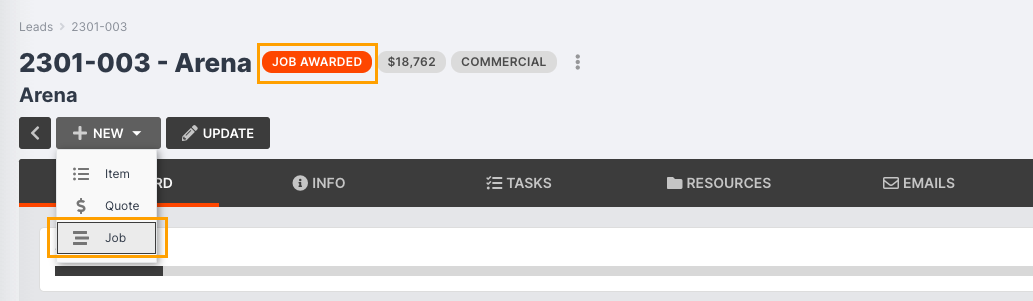
Migration Clients: Jobs do not automatically generate from leads currently.
Creating a Job from the Jobs Tab
To create a job without a lead or accepted quote, follow these steps:
- From the User Menu Panel, navigate to Jobs.
Click Create, and a pop-up will appear:


- Select an existing contact, or create a new contact.
- Select your job type/s.
- Write a description (optional).
- Select your job workflow.
- Add location details if required.
- Complete the remaining fields.
- Click Create again.



