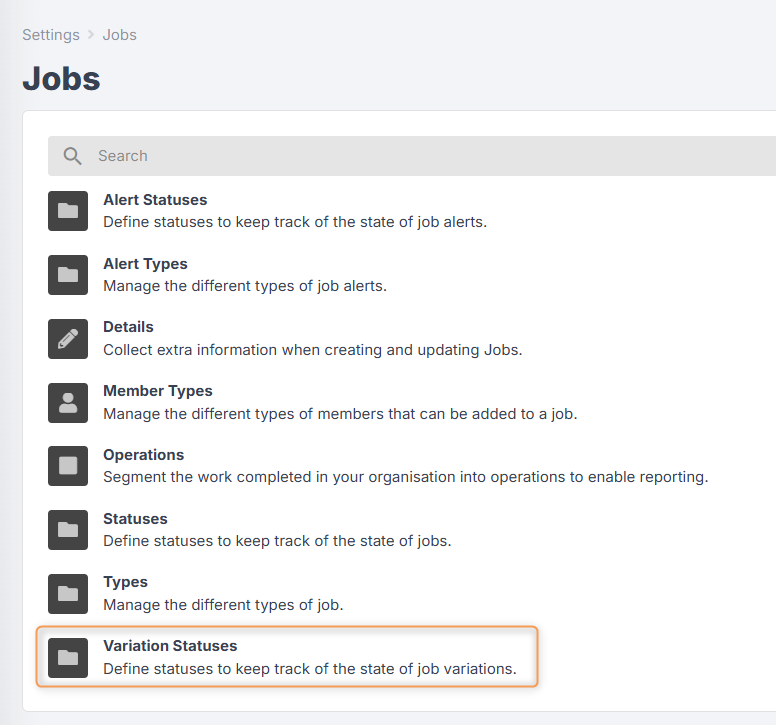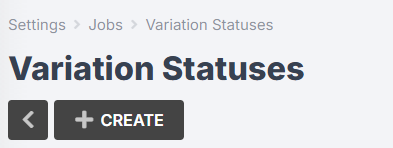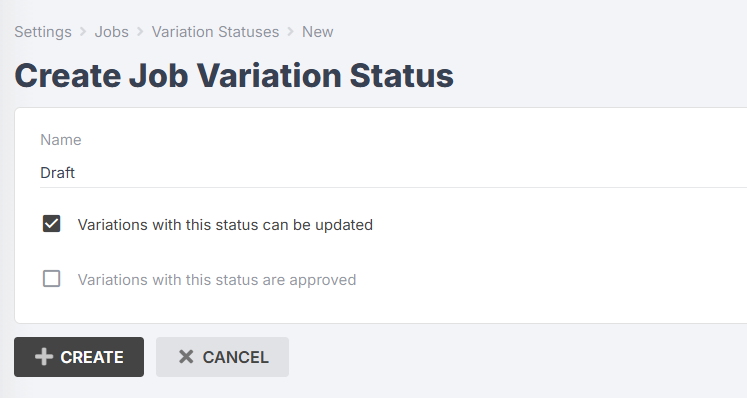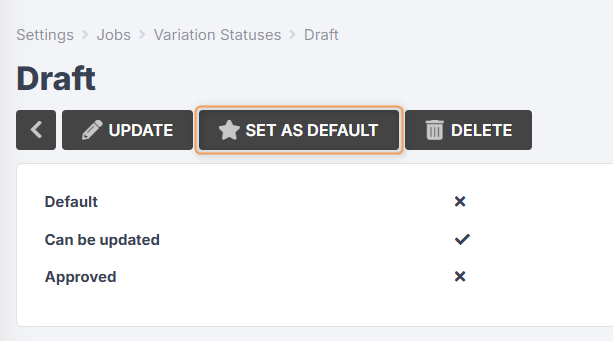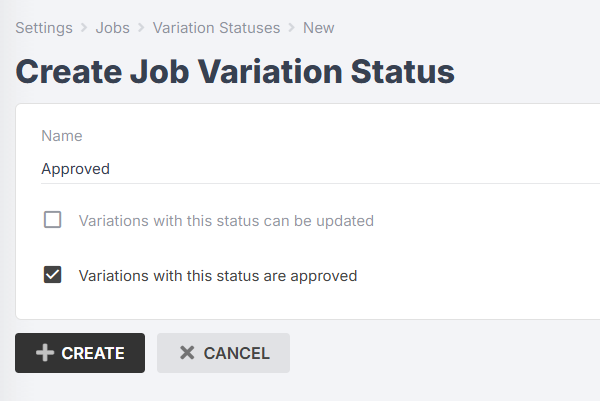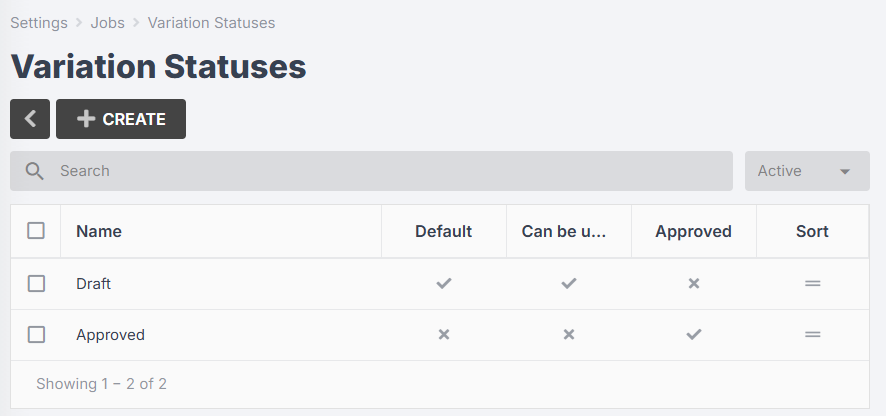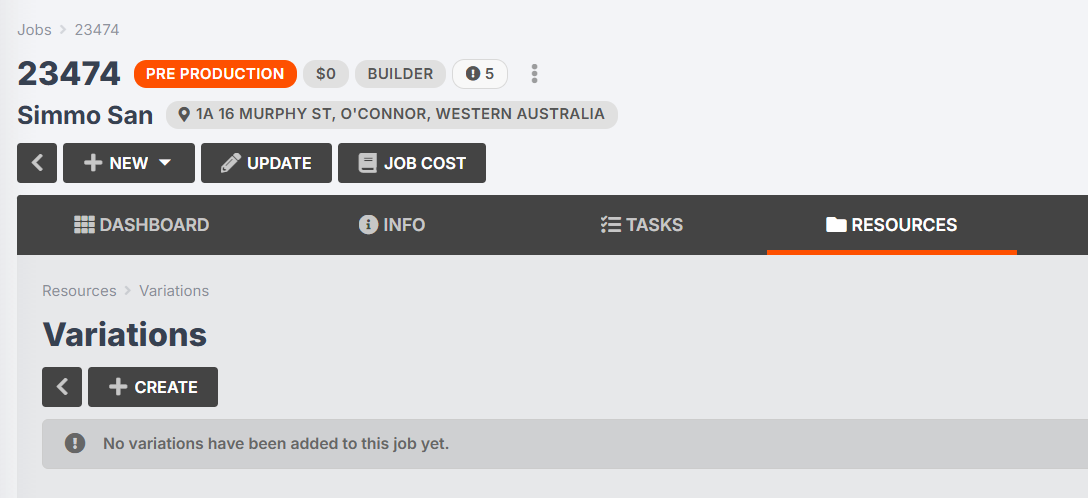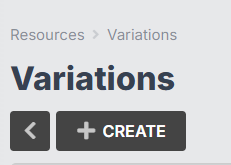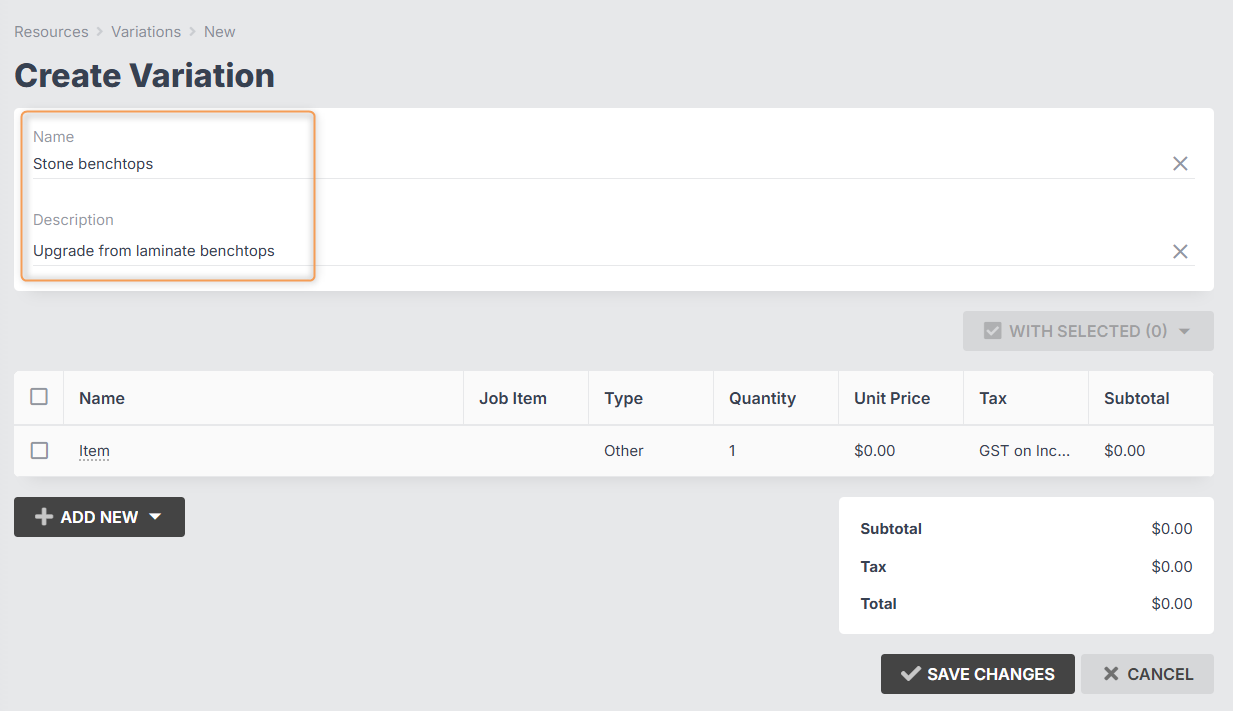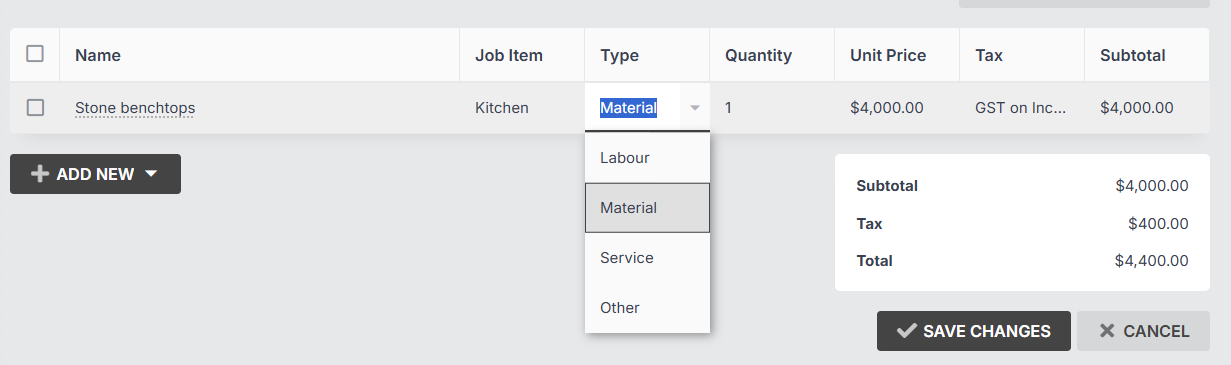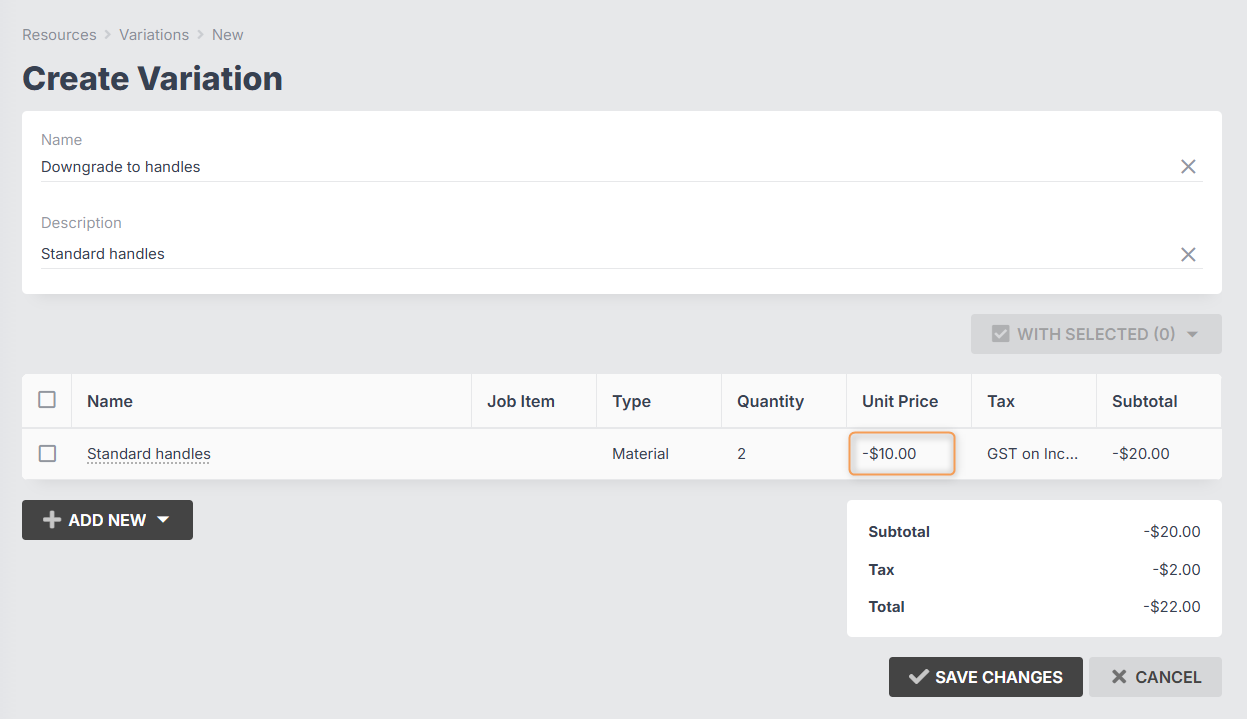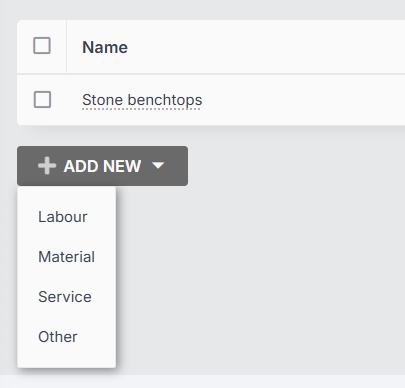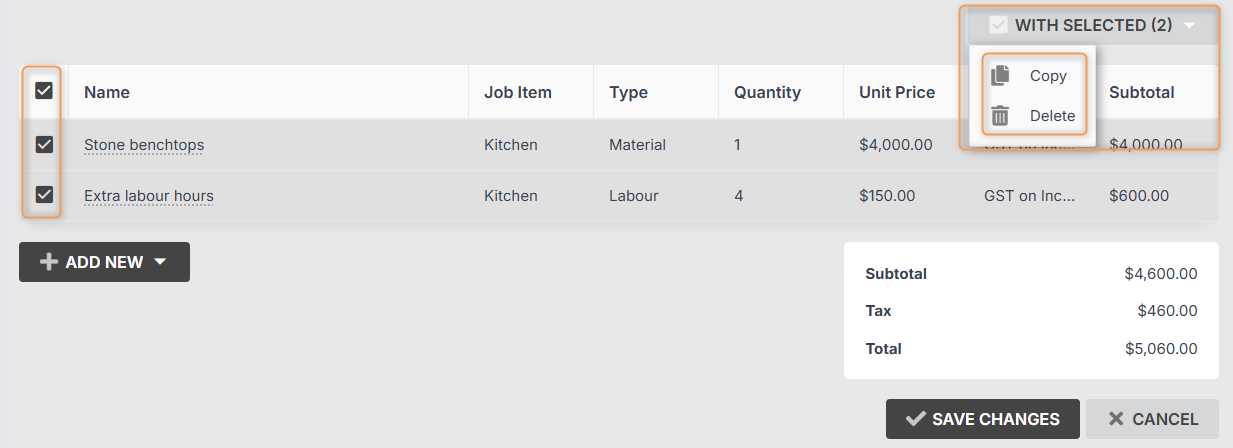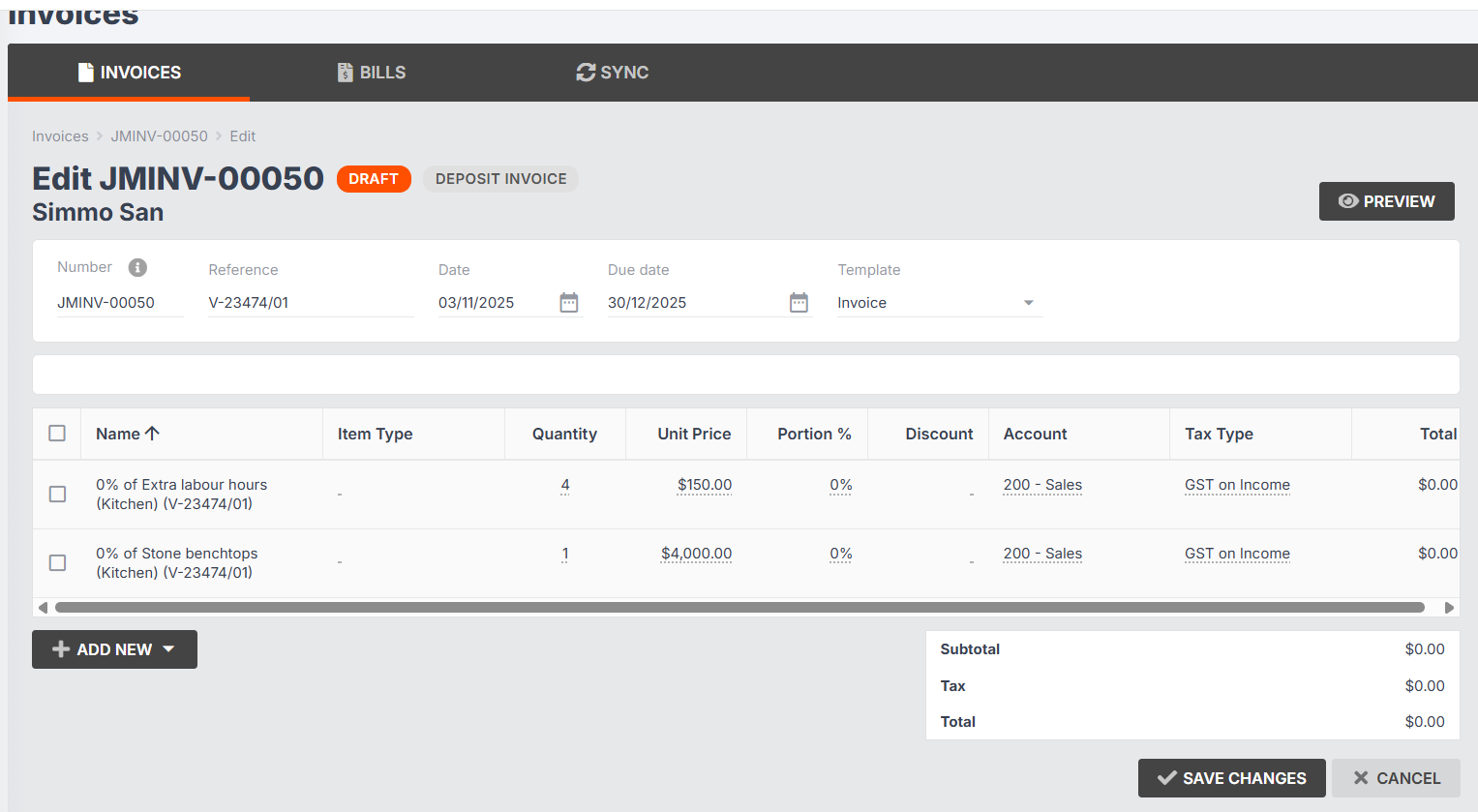How to Create Simple Job Variations
Simple job variations allow you to adjust and report on changes to a job's estimated value, even after it has been quoted and/or accepted.
Variations can include multiple line items, allowing you to break down your variation values into categories such as materials, labour, services or other. You can also assign variation items to specific job items, and quickly update & recalculate their value by updating the quantity, unit price and tax type for each entry.
Once approved, the variation's value will be automatically applied to the job's value, keeping your job cost reporting accurate and up-to-date, while preserving the original quoted amounts. Once it's time to invoice, you can include a percentage of both the original quote and any approved variations, ensuring that every upgrade, downgrade, and scope change is reflected in what you invoice your customers.
Example: Say you've quoted a kitchen renovation with stone benchtops. Partway through the accepted job, the customer decides to downgrade to laminate benchtops. Using a Simple Job Variation, you can create a new entry for the for the "difference" in value for materials (ie. -$900.00). Additionally, you can add line items to cover any changes to labour expenses or adjust other services if needed. You can print/export the variation to PDF to send internally or to the customer for verification, and then approve it to automatically update the job's material, labour and service values.
If your Jobman subscription was created before 3 November 2025, you will need to configure your job variation settings before you can create simple job variations. (See section below, Configuring Your Job Variation Settings.)
Please Note: Simple job variations will not add detailed product/material information to your job in the same way that a quote will. If you need to add specific products, materials, SKUs, etc. to your job, we recommend creating an additional quote from your lead, then adding that to the job.
In this article:
Configuring Your Job Variation Settings
Approving a Job Variation and Viewing Job Cost
Adding a Job Variation to an Invoice
Configuring Your Job Variation Settings
Before you can create a simple job variation, you must have job variation statuses set up. To do this, follow these steps:
From the User Menu Panel on the left, navigate to Settings > Jobs > Variation Statuses:
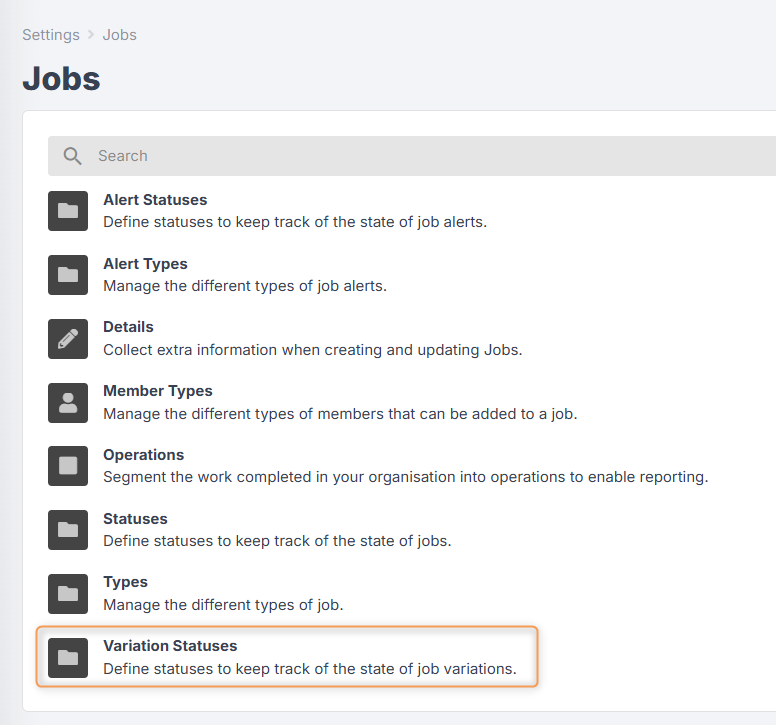
Click Create:
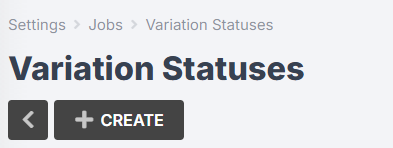
You will need a default status, e.g. "Draft", which can be updated and is not approved:
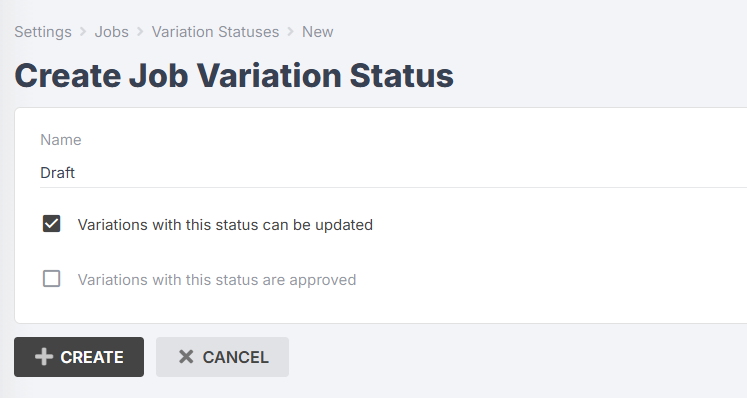
Click Create again.
Click Set as Default.
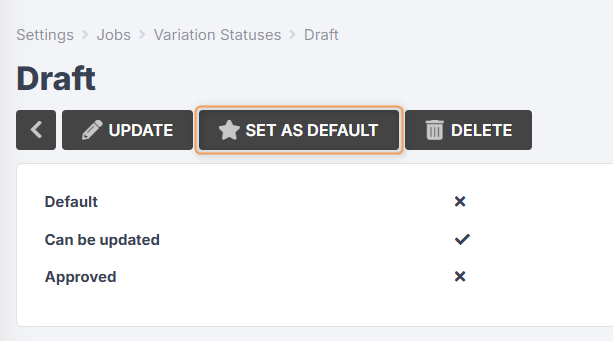
You will also need a second status, e.g. "Approved" which cannot be updated and is approved:
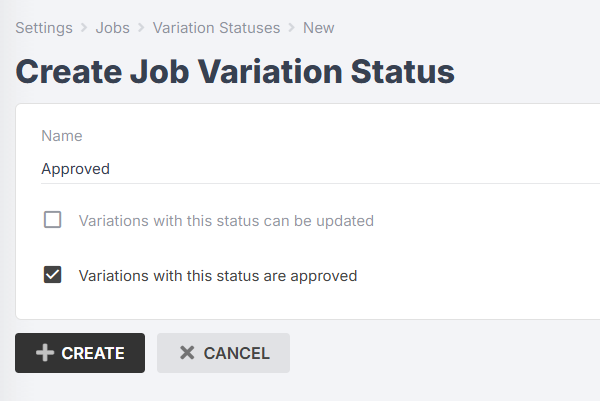
Click Create again.
You can click into either of these statuses at any time to update or delete it, or create additional statuses if needed.
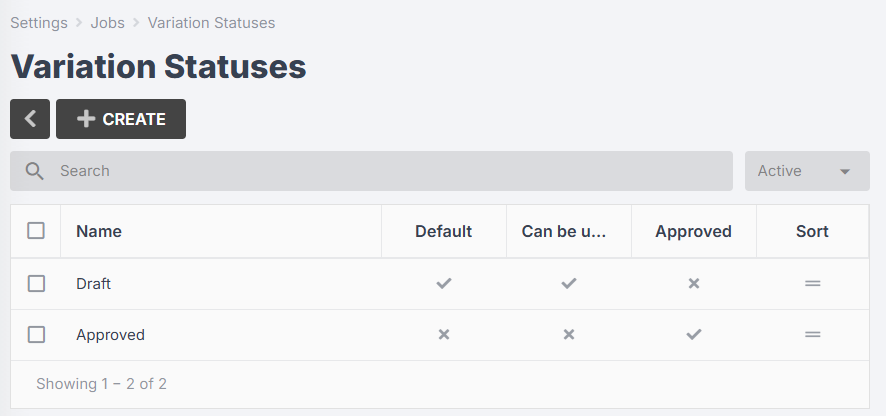
You will also need to ensure that any staff who will be creating/approving simple job variations have the necessary staff role permissions:

Creating a Job Variation
To create a simple job variation, follow these steps:
- Click into your job. (Note: variations are not created from your lead or quote.)
Go to Resources > Variations:
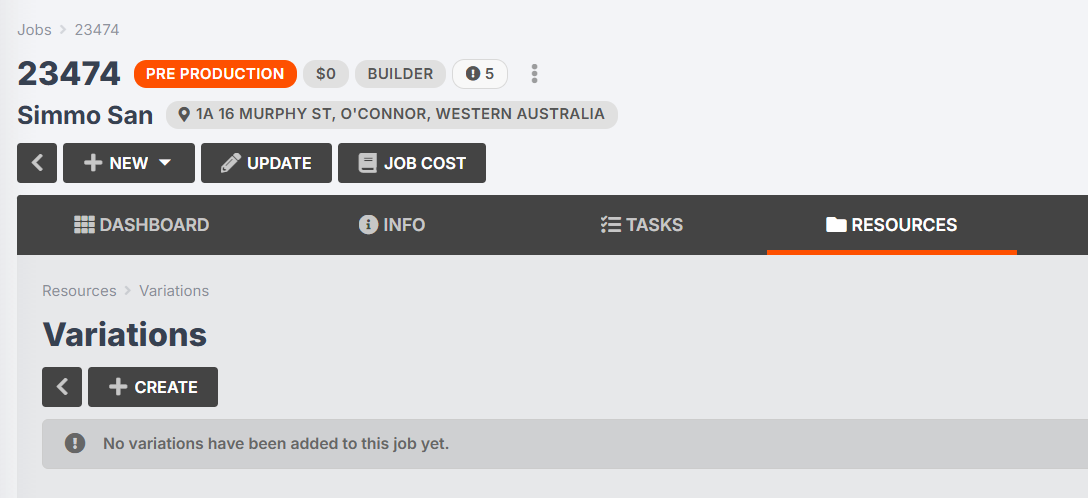
Click Create:
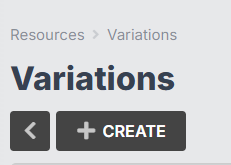
Enter a name and description for your variation:
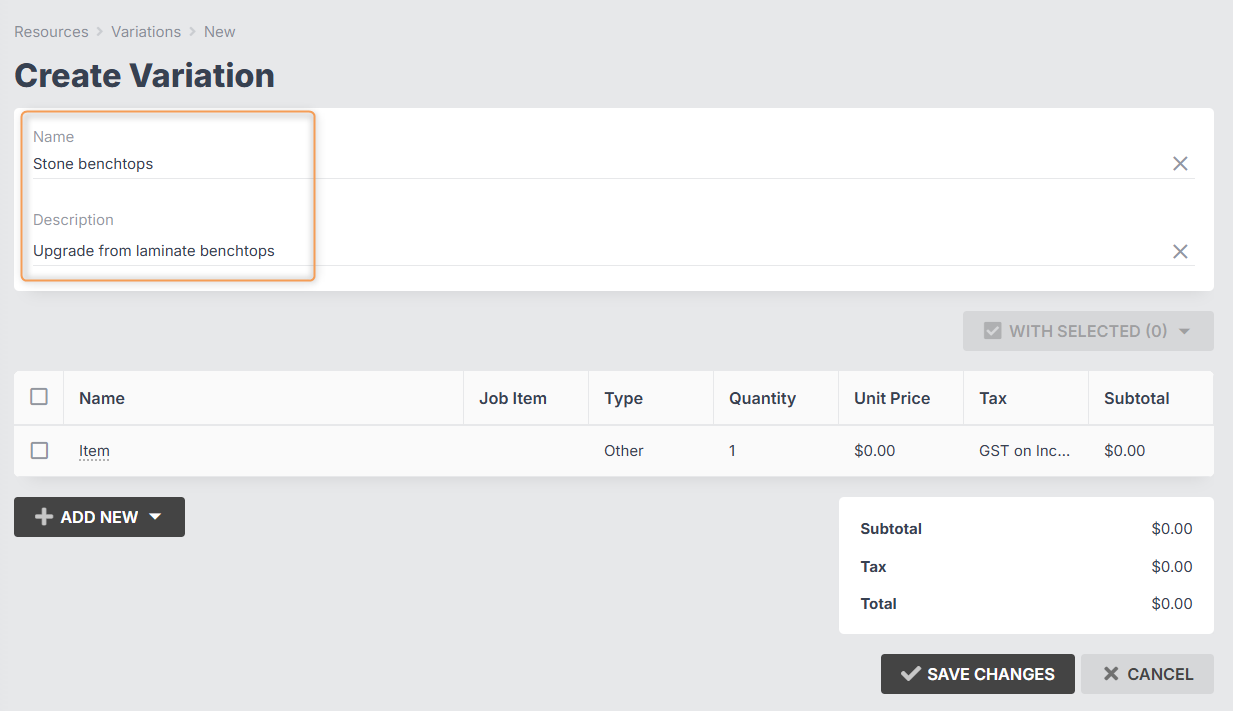
By default, your variation will come with one line, named "Item". You can click to rename this, assign it to a job item, change its type (to material, service, labour, or other), change the quantity, unit price, or tax type:
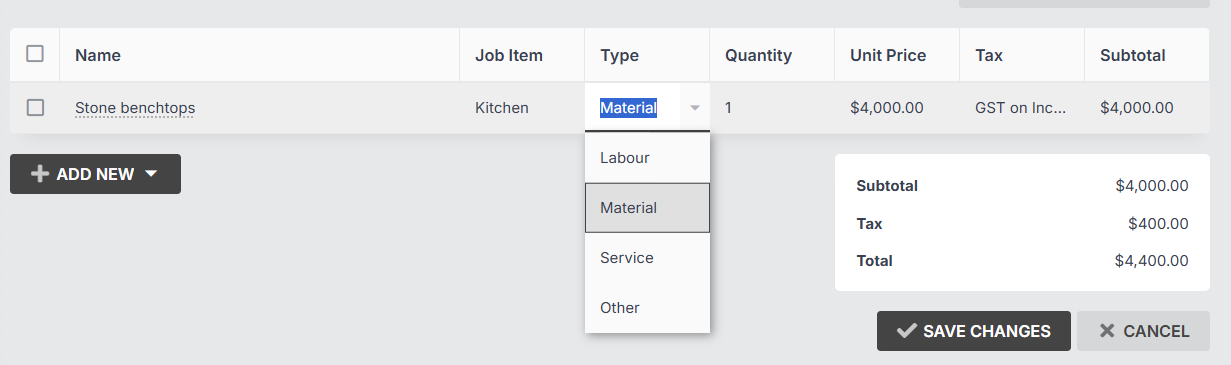
Important: If you are creating a negative job variation (e.g. the client has requested a downgraded product, material, etc., and you need to subtract from the original job value), you can do this by entering a negative unit price:
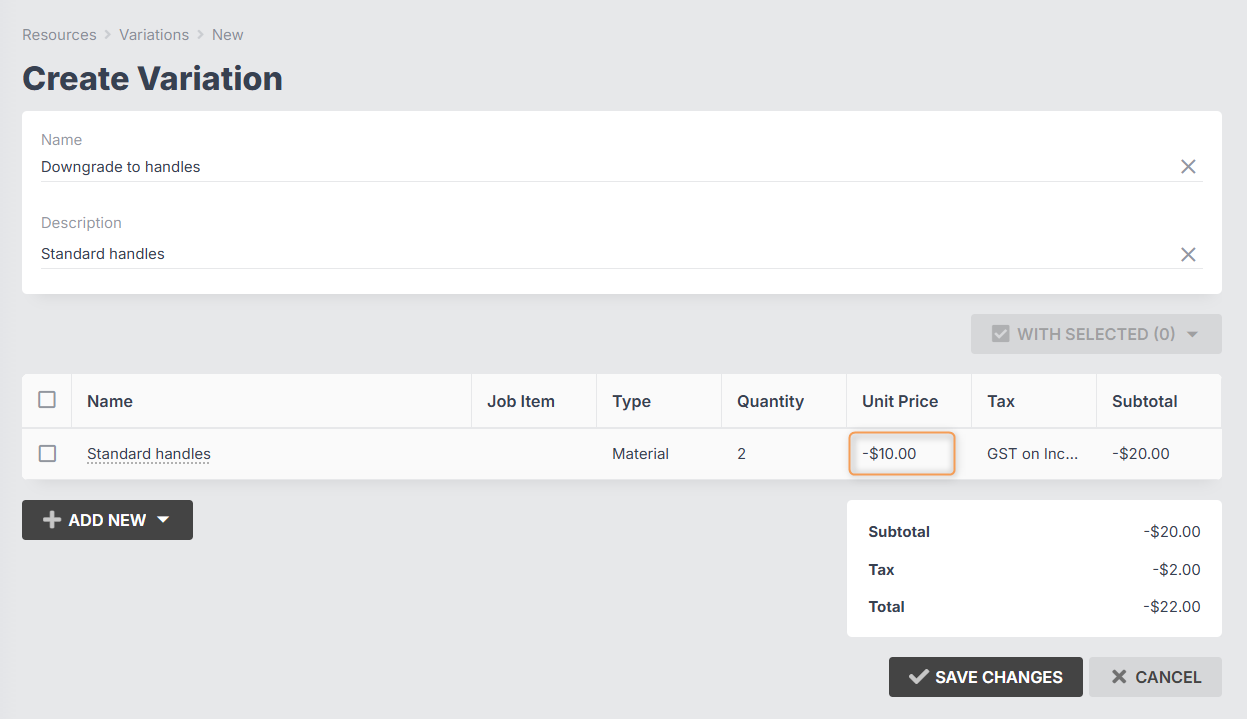
You can add more lines using the Add New button:
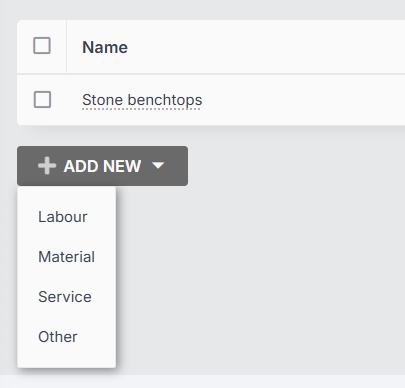
Note: variation lines are not linked to your catalogue. The line type (material, service, labour, other) is just a descriptor. Even if you choose the material or service type, variation lines are just simple line items that add or subtract value.
You can select one or more lines to copy or delete them:
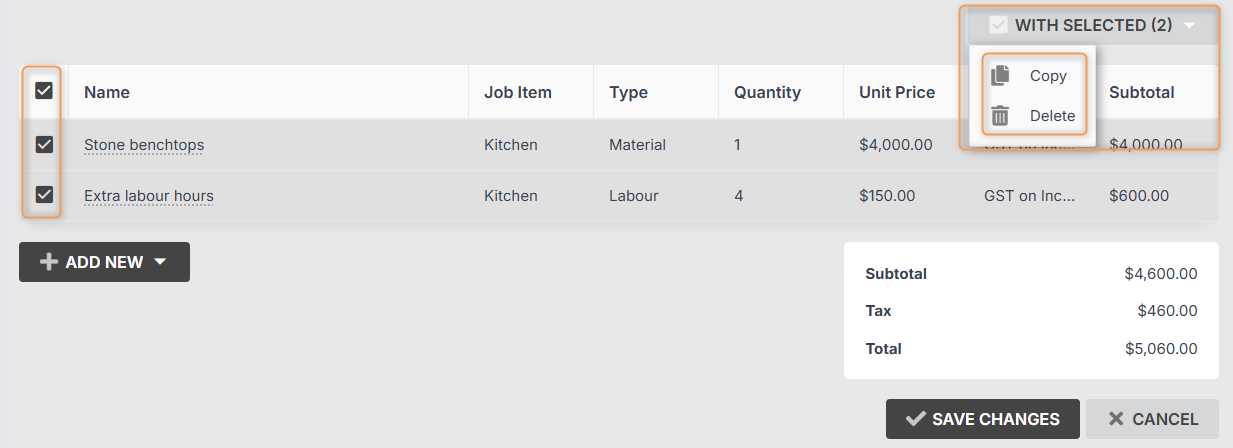
- Once you have added all your lines, click Save Changes:

Once created, you can view a summary of your job variation. It will be named "V-[job number]/01". Subsequent variations will end in "02", "03", etc.

While a variation is in draft status, you can update, print to PDF, or approve it:

You can also view notes and activity and add/edit/delete notes at the bottom:

You can also use the three-dot menu to copy or delete a job variation:

You can view a list of all the variations for a job, along with what status each variation is in, by clicking into the job, then navigating to Resources > Variations:

Approving a Job Variation and Viewing Job Cost
You can view a detailed breakdown of your job cost report by clicking Job Cost at the top of your job:


Note: The value of your job variations will not be included in your report until they are APPROVED.
To approve a simple job variation, simply click into it from Jobs > [Job #] > Resources > Variations and click Approve:

You will see that the status has changed, and you now have the options to print to PDF or create an invoice:

You will also now see that the variation values are reflected in the job value and job cost report:

Note: If you have created job variation lines that are not linked to a specific job item, you will not be able to see these variation values reflected in Job > Resources > Items.
Adding a Job Variation to an Invoice
Once you have approved a simple job variation, you can add it to an invoice by following these steps:
- From your invoice, simply click Add New > Job Variation:

- Select a variation from the drop-down:

Add a percentage, or set percentages for each line:

- Click Create.
Your variation lines will now be added to the invoice total:
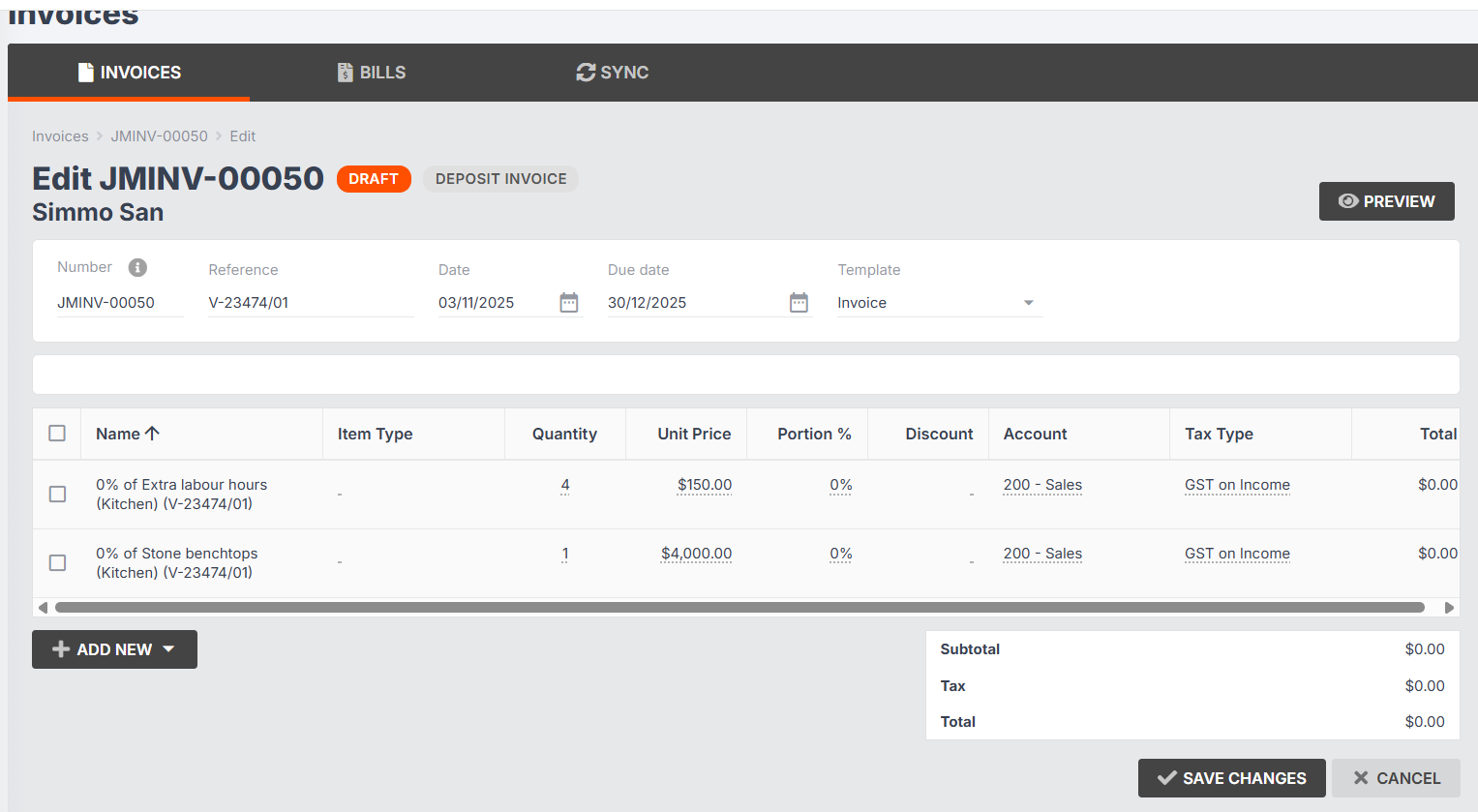
Please Note: You cannot have a negative invoice total. If you add negative job variations to an invoice, you must also add other items to the invoice with a positive value that is greater than the negative value(s).