How to Switch Accounting Platforms in Jobman
This article is intended for Jobman administrators who have set up an accounting integration with Jobman, and are now wanting to switch to another accounting platform - for example, from MYOB to Xero.
IMPORTANT: due to how impactful this functionality is, only the owner of an organisation can perform the following actions. There are no permissions that can be applied to allow other staff to do this.
Please read through this entire document BEFORE beginning the process in your software.
Jobman will NOT transfer your historical data from the previous accounting platform to the new one. It will UNLINK your historical data from the previous platform, and the data CANNOT then be synced again.
Once you have connected to the new accounting platform, your historical data will remain in Jobman for reference, but will not be synced to the new platform. From this point, ONLY newly created data will sync to the new platform.
When your business has transitioned to the new accounting platform and set up all its accounts, etc., follow these steps:
- Log into Jobman Identity
- Ensure you are logged in with the account that belongs to the owner of your organisation (You can confirm which account you're logged into by going to Account).
- Go to Organisations and click Open on the organisation you are going to transition to the new accounting platform.
- Navigate to Settings > Accounting > Integration and click Disconnect.
After disconnecting you may receive a few "Synchronisation Failed" emails - you can ignore these.
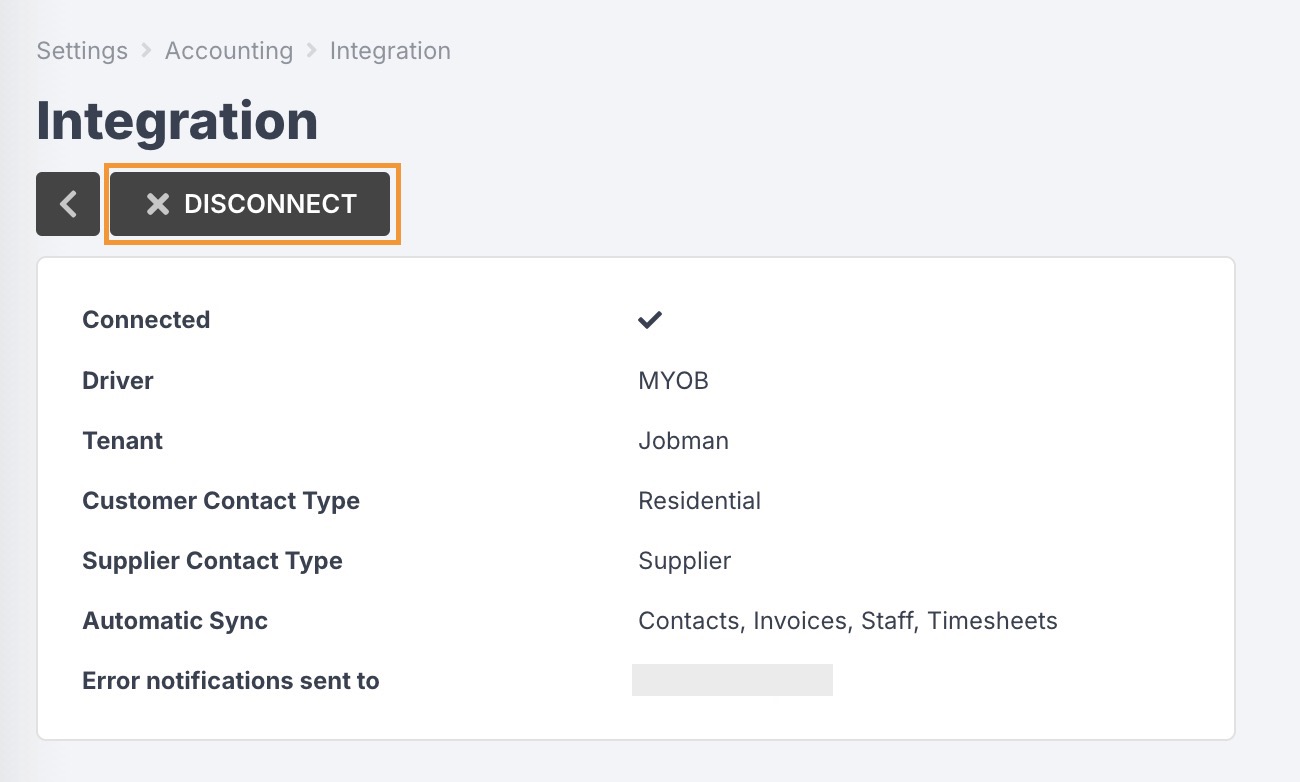
- Once you are redirected back to integration settings, click Update.
Change the Driver to your new accounting platform (for example, from MYOB to Xero) and change any other necessary settings before saving changes.
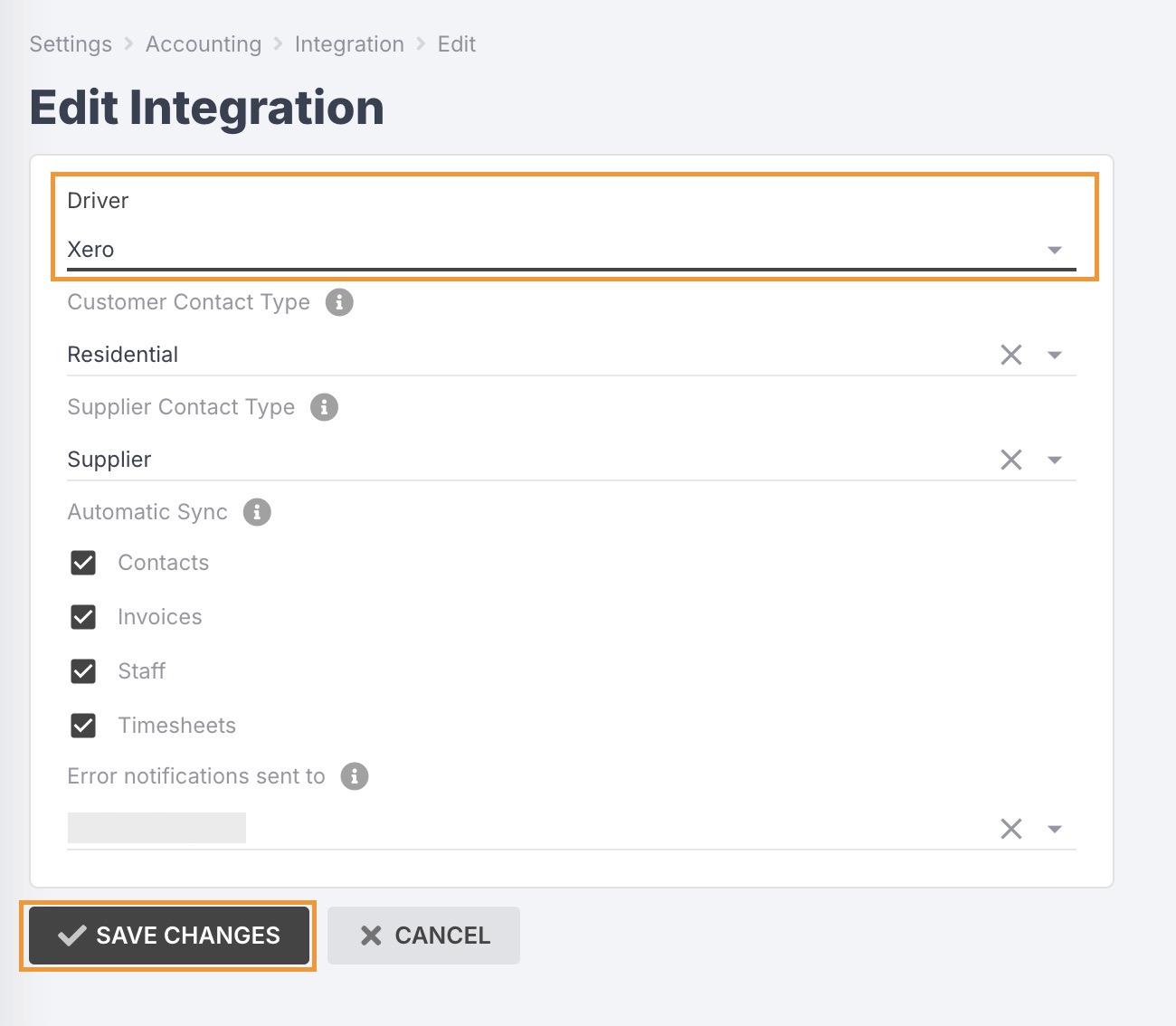
Click Connect to [new accounting platform] and follow the prompts to authenticate with the new platform.
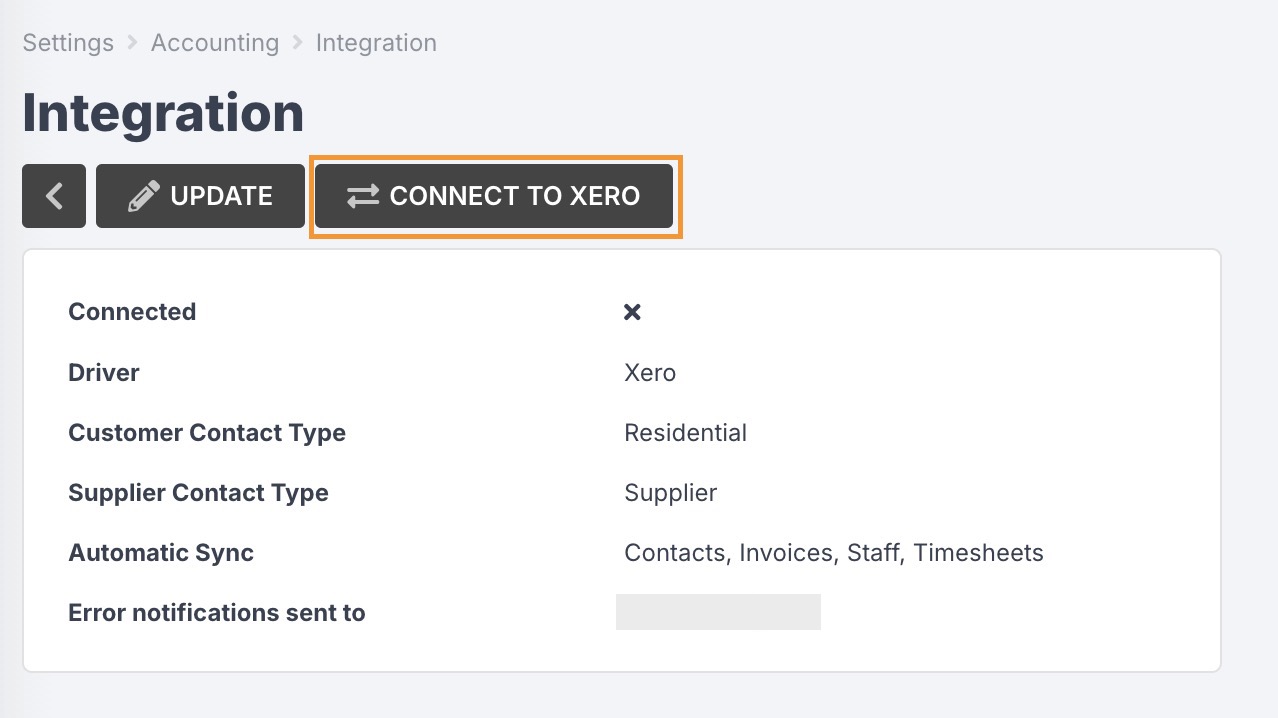
Once redirected back to Jobman, ensure the correct organisation is selected and click Connect to Jobman.
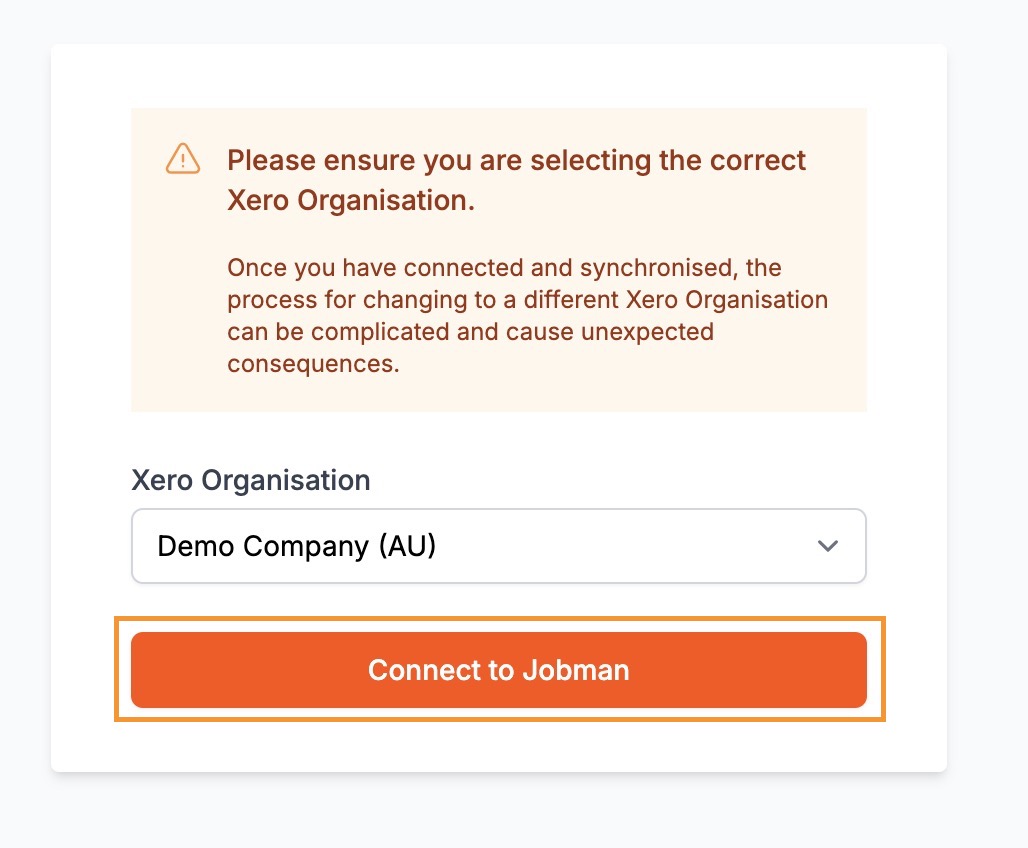
- You should now see a warning regarding connecting to a different accounting organisation.
Once you have read and understand the warnings, click Delete Accounting Data for [Your organisation]:
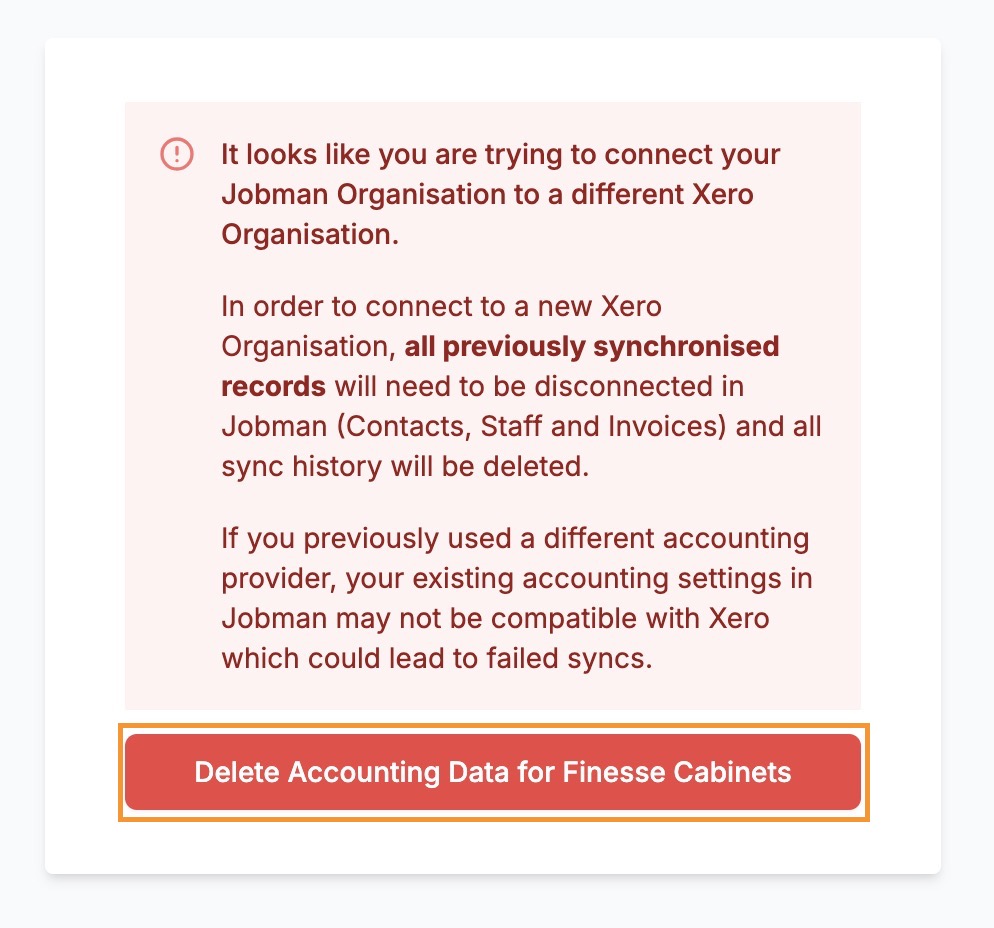
- You should see a pop up dialog explaining the risks, and asking you to confirm that you want to continue.
- Once you have read and understand the risks, enter the name of the organisation you are resetting.
- The organisation name must match exactly as it appears in Jobman
Ensure you have read and understand all of the warnings as this cannot be undone.
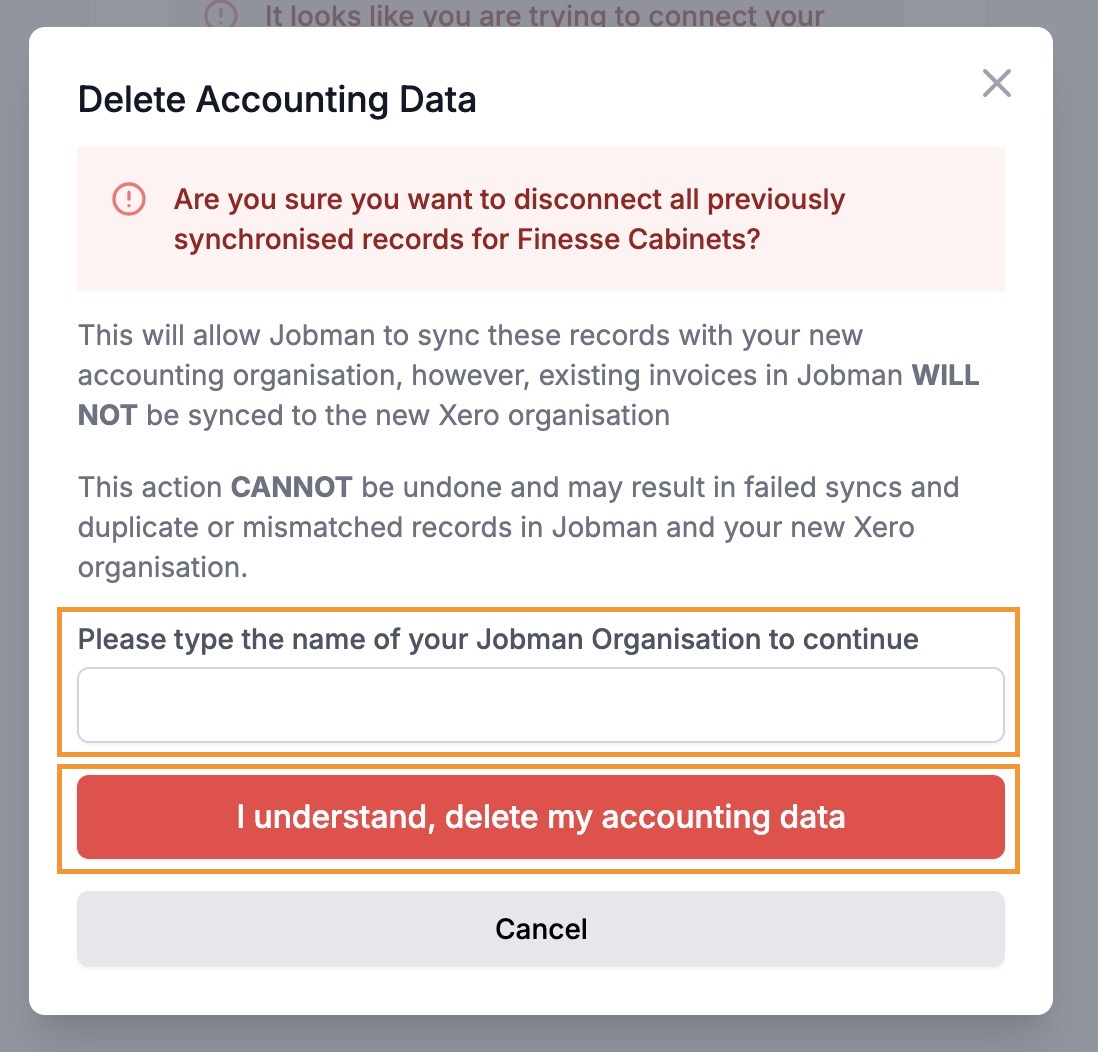
- Once you click I understand, delete my accounting data Jobman will start deleting your accounting data in the background.
- Depending how many linked records you have, this could take a few seconds or a few minutes.
- You can keep the window open and you will be redirected back to Jobman when it has complete.
- Or you can close the window - Jobman will send you an email once complete regardless
- If any issues are encountered, you should receive an email letting you know that this failed. Please forward any error messages to help@jobman.com for further assistance.
If you have not received confirmation within 30 minutes, please email help@jobman.com for further assistance.
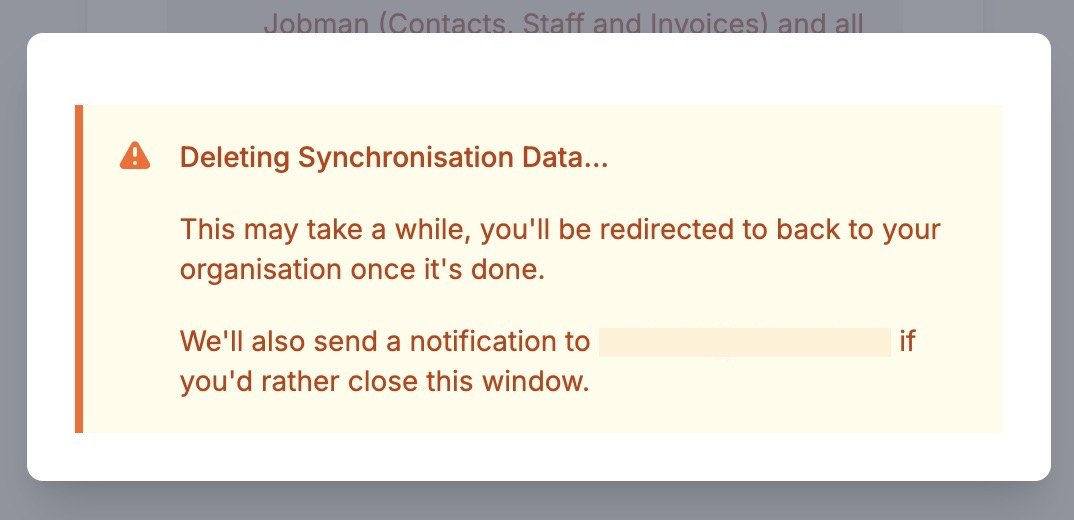
- Once complete, you will be able to re-attempt connecting to your new accounting platform, however, we strongly recommend that you update your Jobman accounting settings to match your new platform setup first (e.g. Accounts, Tax Types, Invoice Statuses, Pay Rate Awards etc.) Skipping this will result in a lot of failed synchronisation notifications.
To connect to your new platform, go to Settings > Accounting > Integration and click Connect and follow the prompts to authenticate with the new platform.
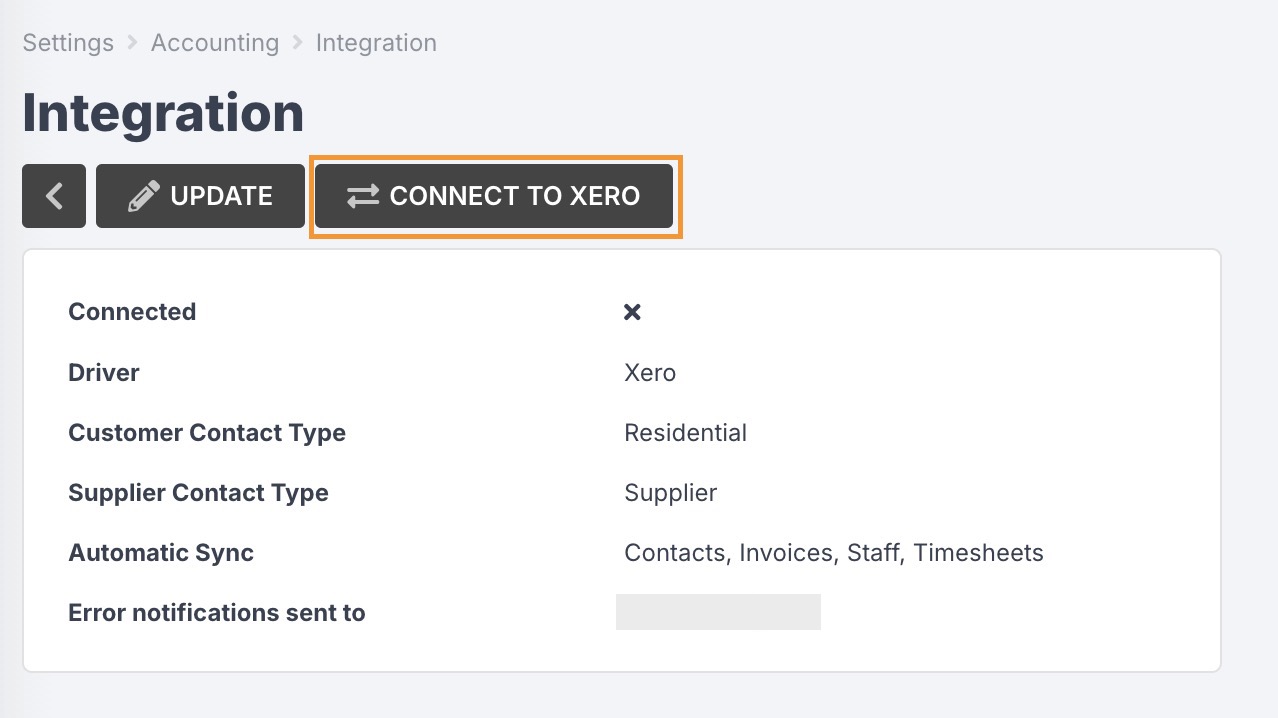
Once redirected back to Jobman, ensure the correct organisation is selected and click Connect to Jobman.
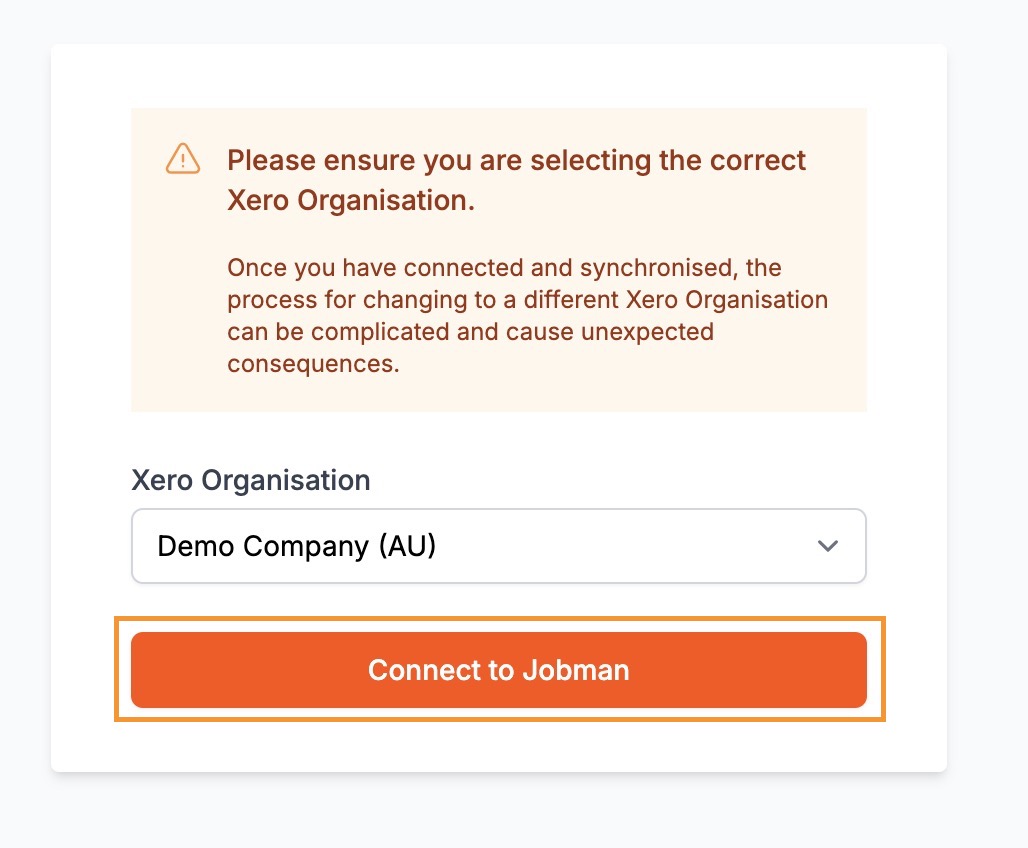
- You should be redirected back to your integration settings and should see that your new platform is connected successfully.
When you initially connect, your contacts and staff will automatically start syncing, including those that were created in Jobman from your previous accounting platform. Jobman will attempt to link with any matching records in the new platform, however, there is a possibility that previously synced data doesn't quite match, and could result in duplicate or mismatched records (in both your accounting platform and Jobman).
Invoices will not automatically sync when you connect to the new platform, and we do not recommend manually submitting/forcing them to sync as it could result in data loss in Jobman (such as missing payments or line items) or duplicated invoices in your accounting platform. We recommend only allowing new invoices to sync to your accounting platform, and leaving old invoices disconnected in order to preserve data integrity.
Assuming you did not update any of your other accounting settings before connecting to your new accounting platform, they will still be configured for your previous platform and will not be compatible out of the box. (For example, the code field will need to be updated to match your new platform for accounts, account types, invoice statuses, invoice item types, tax types, staff pay rate items, etc.) - skipping this step will likely result in a lot of failed syncs.
Please ensure that through every step of the process, you are making the changes on the correct organisation and that you understand the risks associated with deleting your accounting data, as this cannot be undone.
