Import a List of Contacts from a Spreadsheet
Using a CSV.file spreadsheet, you can easily import your contact list. You will need to prepare your csv in the correct format. To help with this, we have a sample CSV available for download.
In this article:
Importing Contacts from a CSV.file
Importing Contacts from a CSV.file
To import your contacts, follow these steps:
- From the User Menu Panel, navigate to Contacts > Import and click Create.
- If needed, click Download Sample CSV and enter your contacts' data into the file once it has downloaded. Otherwise, proceed with your own CSV.file which you have prepared.
- Drag-and-drop or click to upload your file.
- Select any relevant options under Advanced.
- Click Create again, then click Start.
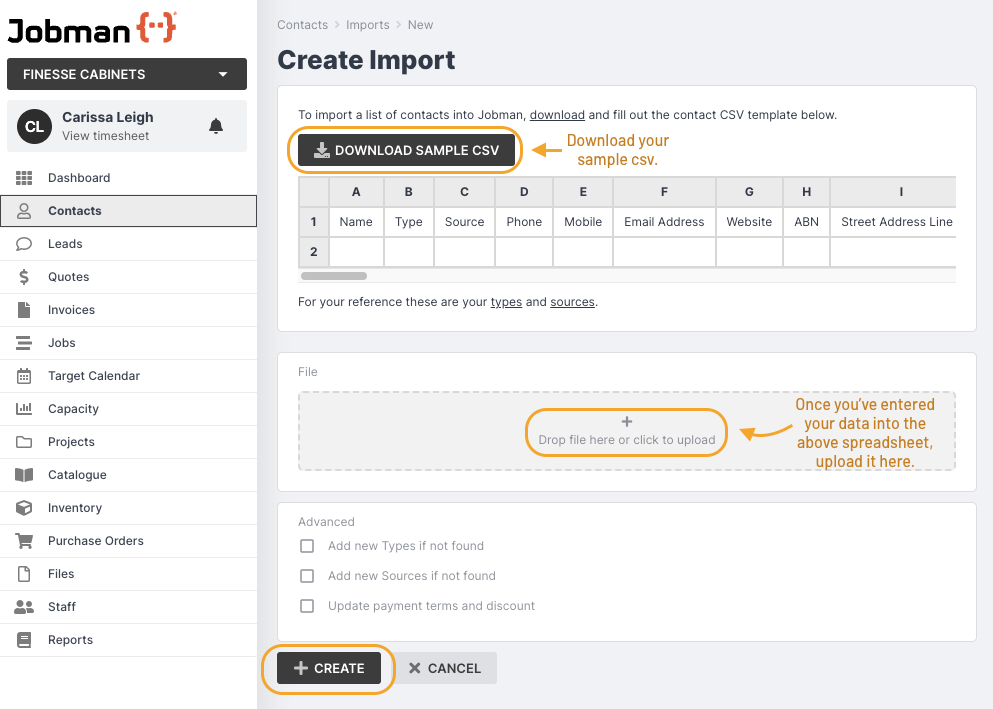
Please note: Each entry in your CSV.file must contain a name and type.
If you are including websites in your import, the correct format is https://www.jobman.com not www.jobman.com
You'll be taken to a progress screen for your import. Once completed, you will see an Import Successful notification, with a summary of actions from the import.

Import Errors
Your import summary may show one or more error messages, for example:

If this happens, please amend your spreadsheet and try again following these steps:
- Open your CSV.file.
- Amend the errors listed in your import summary.
- Save your document.
Click Update:

Click the Trash icon next to the document:

- Drag-and-drop or click to upload again.
- Click Save Changes.
- You will be taken back to the import screen. Click Start.
Note: When you click into either the Import or Export tab from Contacts you will see a history of your uploaded/downloaded files, which you can click on to view their import/export summaries.


